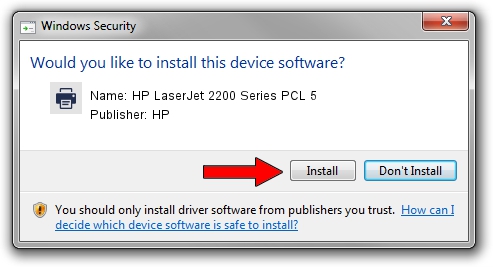Advertising seems to be blocked by your browser.
The ads help us provide this software and web site to you for free.
Please support our project by allowing our site to show ads.
Home /
Manufacturers /
HP /
HP LaserJet 2200 Series PCL 5 /
DOT4PRT/Hewlett-PackardHP_LaC27D /
6.0.6000.55555 May 01, 2007
Driver for HP HP LaserJet 2200 Series PCL 5 - downloading and installing it
HP LaserJet 2200 Series PCL 5 is a Printer hardware device. This Windows driver was developed by HP. The hardware id of this driver is DOT4PRT/Hewlett-PackardHP_LaC27D; this string has to match your hardware.
1. Install HP HP LaserJet 2200 Series PCL 5 driver manually
- You can download from the link below the driver installer file for the HP HP LaserJet 2200 Series PCL 5 driver. The archive contains version 6.0.6000.55555 dated 2007-05-01 of the driver.
- Run the driver installer file from a user account with administrative rights. If your User Access Control (UAC) is started please accept of the driver and run the setup with administrative rights.
- Follow the driver installation wizard, which will guide you; it should be pretty easy to follow. The driver installation wizard will analyze your computer and will install the right driver.
- When the operation finishes shutdown and restart your PC in order to use the updated driver. It is as simple as that to install a Windows driver!
Size of this driver: 3417547 bytes (3.26 MB)
This driver was installed by many users and received an average rating of 4.1 stars out of 67346 votes.
This driver is compatible with the following versions of Windows:
- This driver works on Windows 2000 64 bits
- This driver works on Windows Server 2003 64 bits
- This driver works on Windows XP 64 bits
- This driver works on Windows Vista 64 bits
- This driver works on Windows 7 64 bits
- This driver works on Windows 8 64 bits
- This driver works on Windows 8.1 64 bits
- This driver works on Windows 10 64 bits
- This driver works on Windows 11 64 bits
2. Using DriverMax to install HP HP LaserJet 2200 Series PCL 5 driver
The most important advantage of using DriverMax is that it will install the driver for you in the easiest possible way and it will keep each driver up to date. How can you install a driver with DriverMax? Let's see!
- Start DriverMax and press on the yellow button that says ~SCAN FOR DRIVER UPDATES NOW~. Wait for DriverMax to scan and analyze each driver on your computer.
- Take a look at the list of detected driver updates. Search the list until you find the HP HP LaserJet 2200 Series PCL 5 driver. Click the Update button.
- That's all, the driver is now installed!

Jul 31 2016 6:24PM / Written by Dan Armano for DriverMax
follow @danarm