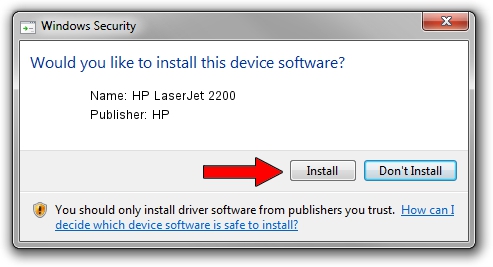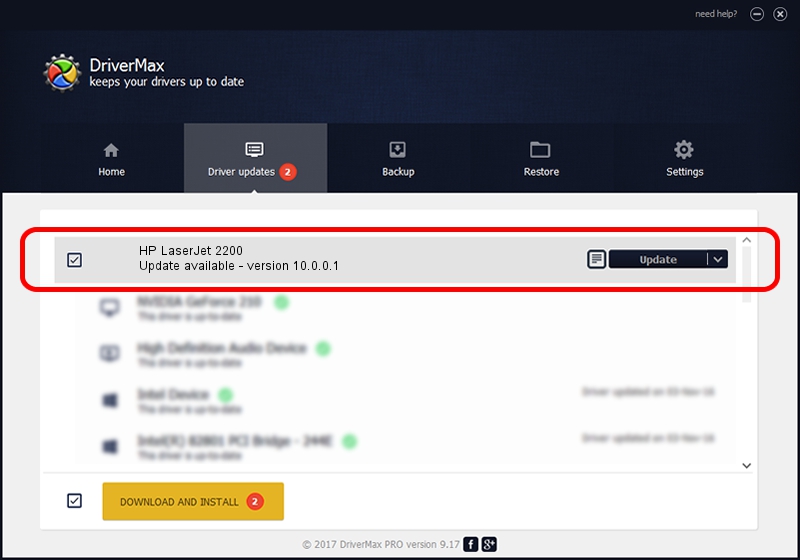Advertising seems to be blocked by your browser.
The ads help us provide this software and web site to you for free.
Please support our project by allowing our site to show ads.
Home /
Manufacturers /
HP /
HP LaserJet 2200 /
LPTENUM/Hewlett-PackardHP_LaC27D /
10.0.0.1 May 09, 2007
Driver for HP HP LaserJet 2200 - downloading and installing it
HP LaserJet 2200 is a Dot4 hardware device. The Windows version of this driver was developed by HP. LPTENUM/Hewlett-PackardHP_LaC27D is the matching hardware id of this device.
1. HP HP LaserJet 2200 driver - how to install it manually
- Download the setup file for HP HP LaserJet 2200 driver from the location below. This is the download link for the driver version 10.0.0.1 released on 2007-05-09.
- Run the driver setup file from a Windows account with the highest privileges (rights). If your UAC (User Access Control) is enabled then you will have to confirm the installation of the driver and run the setup with administrative rights.
- Follow the driver setup wizard, which should be quite easy to follow. The driver setup wizard will analyze your PC for compatible devices and will install the driver.
- Shutdown and restart your computer and enjoy the new driver, it is as simple as that.
The file size of this driver is 29579 bytes (28.89 KB)
This driver was rated with an average of 4.1 stars by 10347 users.
This driver was released for the following versions of Windows:
- This driver works on Windows 2000 32 bits
- This driver works on Windows Server 2003 32 bits
- This driver works on Windows XP 32 bits
- This driver works on Windows Vista 32 bits
- This driver works on Windows 7 32 bits
- This driver works on Windows 8 32 bits
- This driver works on Windows 8.1 32 bits
- This driver works on Windows 10 32 bits
- This driver works on Windows 11 32 bits
2. How to install HP HP LaserJet 2200 driver using DriverMax
The most important advantage of using DriverMax is that it will setup the driver for you in just a few seconds and it will keep each driver up to date, not just this one. How can you install a driver using DriverMax? Let's take a look!
- Start DriverMax and click on the yellow button named ~SCAN FOR DRIVER UPDATES NOW~. Wait for DriverMax to analyze each driver on your computer.
- Take a look at the list of detected driver updates. Scroll the list down until you find the HP HP LaserJet 2200 driver. Click the Update button.
- Enjoy using the updated driver! :)

Jul 24 2016 10:30PM / Written by Daniel Statescu for DriverMax
follow @DanielStatescu