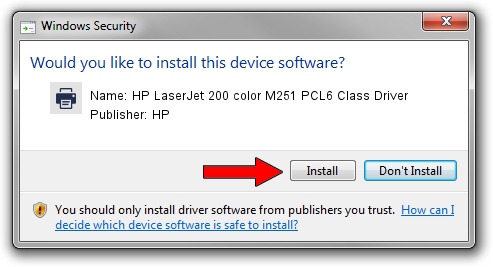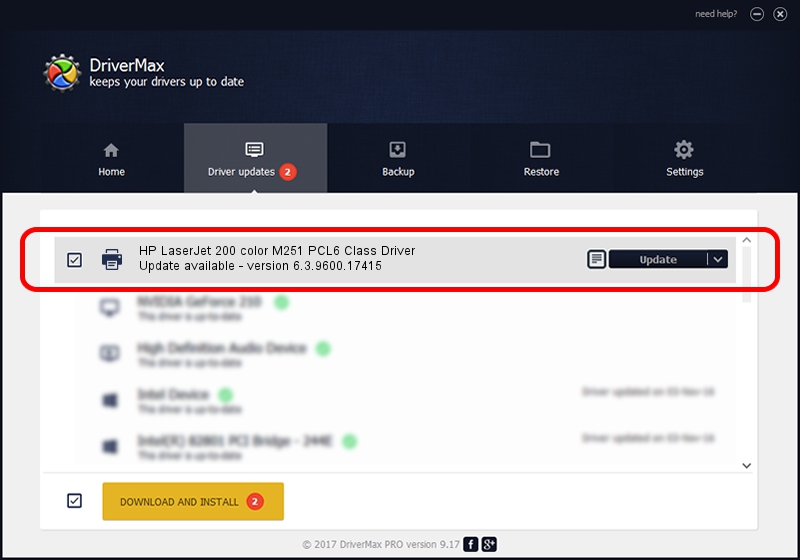Advertising seems to be blocked by your browser.
The ads help us provide this software and web site to you for free.
Please support our project by allowing our site to show ads.
Home /
Manufacturers /
HP /
HP LaserJet 200 color M251 PCL6 Class Driver /
Hewlett-PackardHP_LaA7BD /
6.3.9600.17415 Apr 21, 2009
HP HP LaserJet 200 color M251 PCL6 Class Driver - two ways of downloading and installing the driver
HP LaserJet 200 color M251 PCL6 Class Driver is a Printer hardware device. This driver was developed by HP. Hewlett-PackardHP_LaA7BD is the matching hardware id of this device.
1. HP HP LaserJet 200 color M251 PCL6 Class Driver driver - how to install it manually
- Download the driver setup file for HP HP LaserJet 200 color M251 PCL6 Class Driver driver from the location below. This download link is for the driver version 6.3.9600.17415 released on 2009-04-21.
- Run the driver installation file from a Windows account with administrative rights. If your UAC (User Access Control) is running then you will have to confirm the installation of the driver and run the setup with administrative rights.
- Follow the driver installation wizard, which should be quite easy to follow. The driver installation wizard will analyze your PC for compatible devices and will install the driver.
- Shutdown and restart your PC and enjoy the new driver, it is as simple as that.
This driver was rated with an average of 3.8 stars by 68766 users.
2. How to install HP HP LaserJet 200 color M251 PCL6 Class Driver driver using DriverMax
The advantage of using DriverMax is that it will setup the driver for you in just a few seconds and it will keep each driver up to date, not just this one. How easy can you install a driver with DriverMax? Let's take a look!
- Start DriverMax and push on the yellow button that says ~SCAN FOR DRIVER UPDATES NOW~. Wait for DriverMax to scan and analyze each driver on your computer.
- Take a look at the list of available driver updates. Search the list until you find the HP HP LaserJet 200 color M251 PCL6 Class Driver driver. Click on Update.
- Enjoy using the updated driver! :)

Jun 20 2016 12:48PM / Written by Dan Armano for DriverMax
follow @danarm