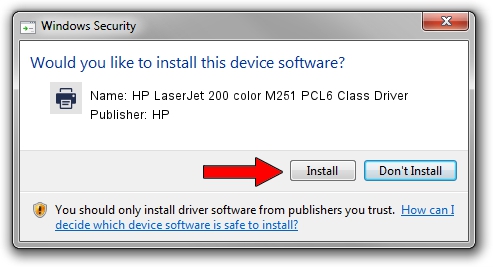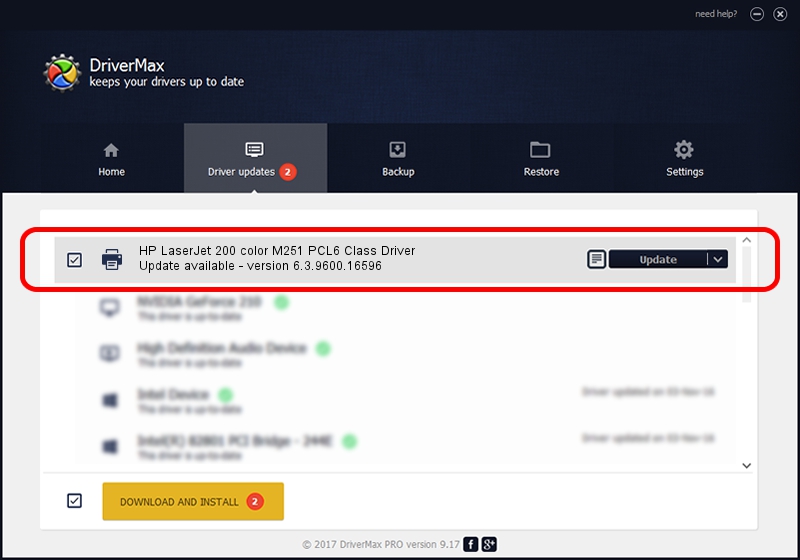Advertising seems to be blocked by your browser.
The ads help us provide this software and web site to you for free.
Please support our project by allowing our site to show ads.
Home /
Manufacturers /
HP /
HP LaserJet 200 color M251 PCL6 Class Driver /
Hewlett-PackardHP_La677C /
6.3.9600.16596 Apr 21, 2009
Download and install HP HP LaserJet 200 color M251 PCL6 Class Driver driver
HP LaserJet 200 color M251 PCL6 Class Driver is a Printer hardware device. This driver was developed by HP. Hewlett-PackardHP_La677C is the matching hardware id of this device.
1. HP HP LaserJet 200 color M251 PCL6 Class Driver driver - how to install it manually
- You can download from the link below the driver installer file for the HP HP LaserJet 200 color M251 PCL6 Class Driver driver. The archive contains version 6.3.9600.16596 dated 2009-04-21 of the driver.
- Run the driver installer file from a user account with the highest privileges (rights). If your User Access Control (UAC) is started please accept of the driver and run the setup with administrative rights.
- Follow the driver setup wizard, which will guide you; it should be pretty easy to follow. The driver setup wizard will scan your PC and will install the right driver.
- When the operation finishes shutdown and restart your PC in order to use the updated driver. As you can see it was quite smple to install a Windows driver!
Driver rating 3.1 stars out of 3643 votes.
2. How to use DriverMax to install HP HP LaserJet 200 color M251 PCL6 Class Driver driver
The most important advantage of using DriverMax is that it will setup the driver for you in the easiest possible way and it will keep each driver up to date. How can you install a driver with DriverMax? Let's take a look!
- Start DriverMax and click on the yellow button named ~SCAN FOR DRIVER UPDATES NOW~. Wait for DriverMax to scan and analyze each driver on your computer.
- Take a look at the list of driver updates. Search the list until you find the HP HP LaserJet 200 color M251 PCL6 Class Driver driver. Click on Update.
- Finished installing the driver!

Jul 27 2016 8:36AM / Written by Andreea Kartman for DriverMax
follow @DeeaKartman