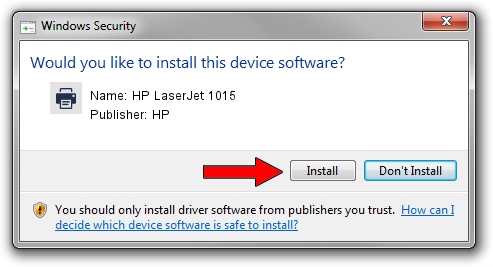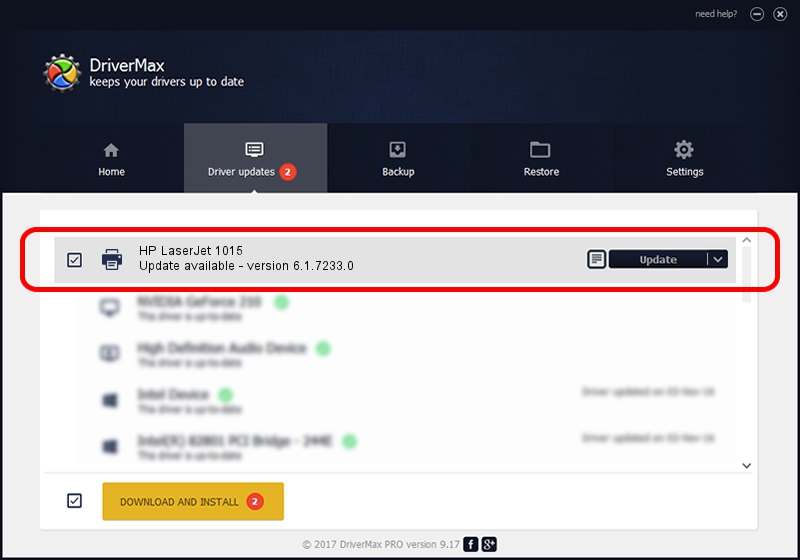Advertising seems to be blocked by your browser.
The ads help us provide this software and web site to you for free.
Please support our project by allowing our site to show ads.
Driver for HP HP LaserJet 1015 - downloading and installing it
HP LaserJet 1015 is a Printer hardware device. This Windows driver was developed by HP. VID_03F0&PID_0E17&REV_0100 is the matching hardware id of this device.
1. Install HP HP LaserJet 1015 driver manually
- Download the driver setup file for HP HP LaserJet 1015 driver from the link below. This is the download link for the driver version 6.1.7233.0 dated 2006-06-21.
- Run the driver installation file from a Windows account with administrative rights. If your User Access Control (UAC) is running then you will have to confirm the installation of the driver and run the setup with administrative rights.
- Go through the driver installation wizard, which should be pretty easy to follow. The driver installation wizard will analyze your PC for compatible devices and will install the driver.
- Restart your computer and enjoy the fresh driver, as you can see it was quite smple.
Driver rating 3.2 stars out of 74591 votes.
2. Using DriverMax to install HP HP LaserJet 1015 driver
The most important advantage of using DriverMax is that it will install the driver for you in the easiest possible way and it will keep each driver up to date, not just this one. How can you install a driver with DriverMax? Let's take a look!
- Open DriverMax and click on the yellow button named ~SCAN FOR DRIVER UPDATES NOW~. Wait for DriverMax to scan and analyze each driver on your computer.
- Take a look at the list of driver updates. Scroll the list down until you find the HP HP LaserJet 1015 driver. Click the Update button.
- That's all, the driver is now installed!

Aug 9 2016 12:27AM / Written by Daniel Statescu for DriverMax
follow @DanielStatescu