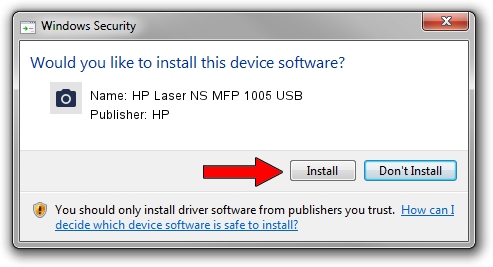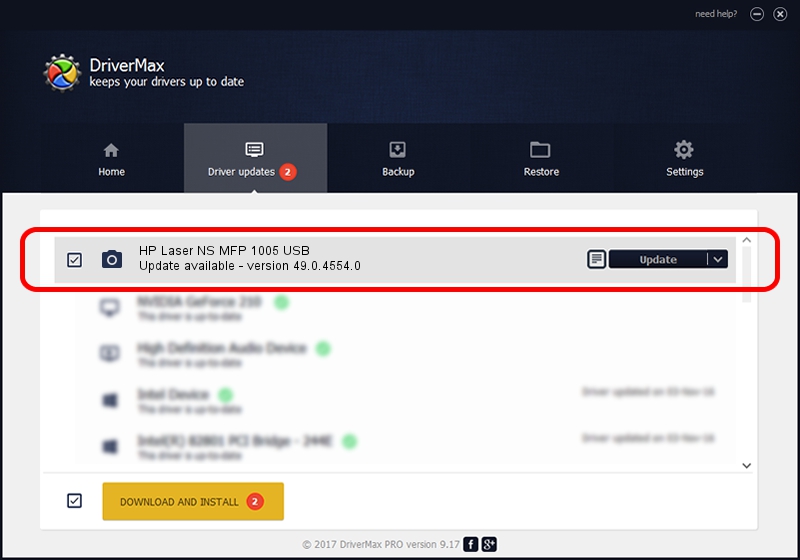Advertising seems to be blocked by your browser.
The ads help us provide this software and web site to you for free.
Please support our project by allowing our site to show ads.
Home /
Manufacturers /
HP /
HP Laser NS MFP 1005 USB /
usb/Vid_03F0&Pid_f12a&mi_01 /
49.0.4554.0 Nov 14, 2018
HP HP Laser NS MFP 1005 USB how to download and install the driver
HP Laser NS MFP 1005 USB is a Imaging Devices device. The Windows version of this driver was developed by HP. In order to make sure you are downloading the exact right driver the hardware id is usb/Vid_03F0&Pid_f12a&mi_01.
1. Manually install HP HP Laser NS MFP 1005 USB driver
- Download the driver setup file for HP HP Laser NS MFP 1005 USB driver from the location below. This is the download link for the driver version 49.0.4554.0 dated 2018-11-14.
- Run the driver setup file from a Windows account with administrative rights. If your UAC (User Access Control) is enabled then you will have to accept of the driver and run the setup with administrative rights.
- Go through the driver installation wizard, which should be quite straightforward. The driver installation wizard will scan your PC for compatible devices and will install the driver.
- Restart your PC and enjoy the new driver, it is as simple as that.
This driver received an average rating of 3.1 stars out of 41599 votes.
2. How to install HP HP Laser NS MFP 1005 USB driver using DriverMax
The advantage of using DriverMax is that it will install the driver for you in just a few seconds and it will keep each driver up to date. How easy can you install a driver with DriverMax? Let's take a look!
- Start DriverMax and click on the yellow button that says ~SCAN FOR DRIVER UPDATES NOW~. Wait for DriverMax to scan and analyze each driver on your PC.
- Take a look at the list of driver updates. Scroll the list down until you locate the HP HP Laser NS MFP 1005 USB driver. Click on Update.
- That's all, the driver is now installed!

Sep 3 2024 9:44PM / Written by Andreea Kartman for DriverMax
follow @DeeaKartman