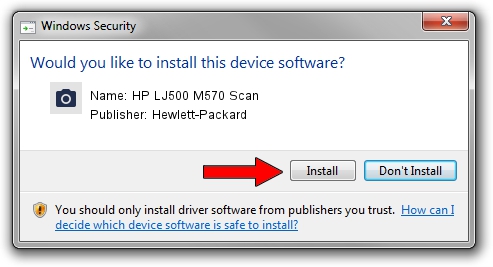Advertising seems to be blocked by your browser.
The ads help us provide this software and web site to you for free.
Please support our project by allowing our site to show ads.
Home /
Manufacturers /
Hewlett-Packard /
HP LJ500 M570 Scan /
USB/VID_03F0&PID_252a&mi_00 /
6.3.9600.17415 Jun 21, 2006
Driver for Hewlett-Packard HP LJ500 M570 Scan - downloading and installing it
HP LJ500 M570 Scan is a Imaging Devices hardware device. This driver was developed by Hewlett-Packard. In order to make sure you are downloading the exact right driver the hardware id is USB/VID_03F0&PID_252a&mi_00.
1. Hewlett-Packard HP LJ500 M570 Scan driver - how to install it manually
- Download the driver setup file for Hewlett-Packard HP LJ500 M570 Scan driver from the link below. This download link is for the driver version 6.3.9600.17415 dated 2006-06-21.
- Start the driver installation file from a Windows account with the highest privileges (rights). If your User Access Control (UAC) is enabled then you will have to confirm the installation of the driver and run the setup with administrative rights.
- Follow the driver installation wizard, which should be quite easy to follow. The driver installation wizard will scan your PC for compatible devices and will install the driver.
- Shutdown and restart your PC and enjoy the updated driver, it is as simple as that.
Driver rating 3.5 stars out of 58176 votes.
2. How to install Hewlett-Packard HP LJ500 M570 Scan driver using DriverMax
The advantage of using DriverMax is that it will install the driver for you in just a few seconds and it will keep each driver up to date, not just this one. How can you install a driver using DriverMax? Let's follow a few steps!
- Open DriverMax and click on the yellow button named ~SCAN FOR DRIVER UPDATES NOW~. Wait for DriverMax to scan and analyze each driver on your PC.
- Take a look at the list of detected driver updates. Scroll the list down until you locate the Hewlett-Packard HP LJ500 M570 Scan driver. Click the Update button.
- That's all, the driver is now installed!

Jun 20 2016 12:48PM / Written by Dan Armano for DriverMax
follow @danarm