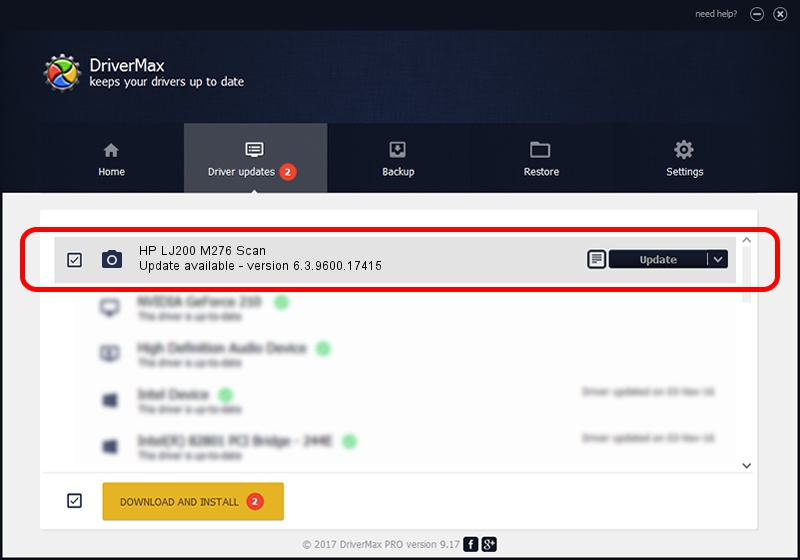Advertising seems to be blocked by your browser.
The ads help us provide this software and web site to you for free.
Please support our project by allowing our site to show ads.
Home /
Manufacturers /
Hewlett-Packard /
HP LJ200 M276 Scan /
USB/VID_03F0&PID_122a&mi_00 /
6.3.9600.17415 Jun 21, 2006
Driver for Hewlett-Packard HP LJ200 M276 Scan - downloading and installing it
HP LJ200 M276 Scan is a Imaging Devices hardware device. This Windows driver was developed by Hewlett-Packard. The hardware id of this driver is USB/VID_03F0&PID_122a&mi_00.
1. Manually install Hewlett-Packard HP LJ200 M276 Scan driver
- You can download from the link below the driver installer file for the Hewlett-Packard HP LJ200 M276 Scan driver. The archive contains version 6.3.9600.17415 released on 2006-06-21 of the driver.
- Run the driver installer file from a user account with administrative rights. If your UAC (User Access Control) is running please confirm the installation of the driver and run the setup with administrative rights.
- Go through the driver installation wizard, which will guide you; it should be pretty easy to follow. The driver installation wizard will analyze your computer and will install the right driver.
- When the operation finishes restart your computer in order to use the updated driver. As you can see it was quite smple to install a Windows driver!
Driver rating 3.1 stars out of 58198 votes.
2. How to install Hewlett-Packard HP LJ200 M276 Scan driver using DriverMax
The most important advantage of using DriverMax is that it will setup the driver for you in the easiest possible way and it will keep each driver up to date, not just this one. How can you install a driver with DriverMax? Let's take a look!
- Start DriverMax and press on the yellow button that says ~SCAN FOR DRIVER UPDATES NOW~. Wait for DriverMax to analyze each driver on your computer.
- Take a look at the list of available driver updates. Scroll the list down until you find the Hewlett-Packard HP LJ200 M276 Scan driver. Click the Update button.
- Finished installing the driver!

Jun 20 2016 12:48PM / Written by Dan Armano for DriverMax
follow @danarm