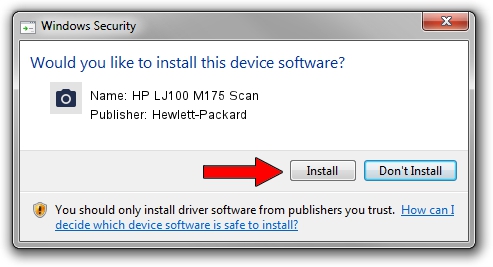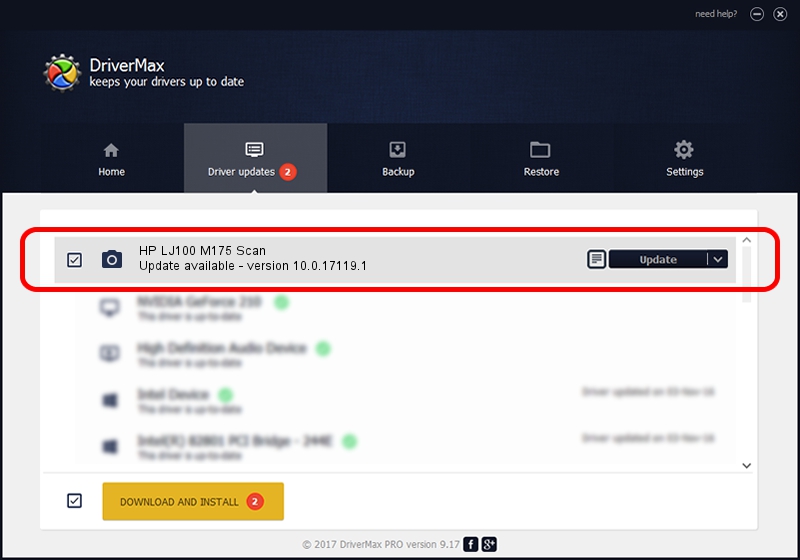Advertising seems to be blocked by your browser.
The ads help us provide this software and web site to you for free.
Please support our project by allowing our site to show ads.
Home /
Manufacturers /
Hewlett-Packard /
HP LJ100 M175 Scan /
USB/VID_03F0&PID_062A&mi_00 /
10.0.17119.1 Jun 22, 2006
Hewlett-Packard HP LJ100 M175 Scan how to download and install the driver
HP LJ100 M175 Scan is a Imaging Devices hardware device. This Windows driver was developed by Hewlett-Packard. The hardware id of this driver is USB/VID_03F0&PID_062A&mi_00; this string has to match your hardware.
1. Hewlett-Packard HP LJ100 M175 Scan driver - how to install it manually
- Download the driver setup file for Hewlett-Packard HP LJ100 M175 Scan driver from the location below. This is the download link for the driver version 10.0.17119.1 dated 2006-06-22.
- Start the driver installation file from a Windows account with the highest privileges (rights). If your User Access Control (UAC) is started then you will have to accept of the driver and run the setup with administrative rights.
- Follow the driver setup wizard, which should be quite easy to follow. The driver setup wizard will scan your PC for compatible devices and will install the driver.
- Shutdown and restart your PC and enjoy the updated driver, as you can see it was quite smple.
File size of the driver: 1294279 bytes (1.23 MB)
Driver rating 4.9 stars out of 53775 votes.
This driver will work for the following versions of Windows:
- This driver works on Windows 2000 64 bits
- This driver works on Windows Server 2003 64 bits
- This driver works on Windows XP 64 bits
- This driver works on Windows Vista 64 bits
- This driver works on Windows 7 64 bits
- This driver works on Windows 8 64 bits
- This driver works on Windows 8.1 64 bits
- This driver works on Windows 10 64 bits
- This driver works on Windows 11 64 bits
2. Using DriverMax to install Hewlett-Packard HP LJ100 M175 Scan driver
The advantage of using DriverMax is that it will setup the driver for you in just a few seconds and it will keep each driver up to date, not just this one. How easy can you install a driver using DriverMax? Let's follow a few steps!
- Start DriverMax and click on the yellow button that says ~SCAN FOR DRIVER UPDATES NOW~. Wait for DriverMax to scan and analyze each driver on your PC.
- Take a look at the list of available driver updates. Scroll the list down until you find the Hewlett-Packard HP LJ100 M175 Scan driver. Click on Update.
- That's all, the driver is now installed!

Jul 26 2024 2:12PM / Written by Daniel Statescu for DriverMax
follow @DanielStatescu