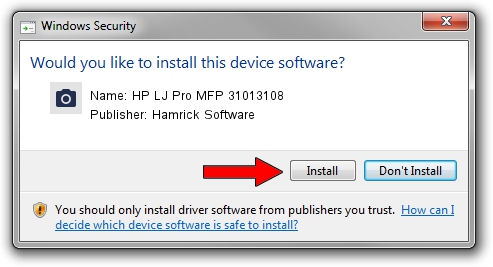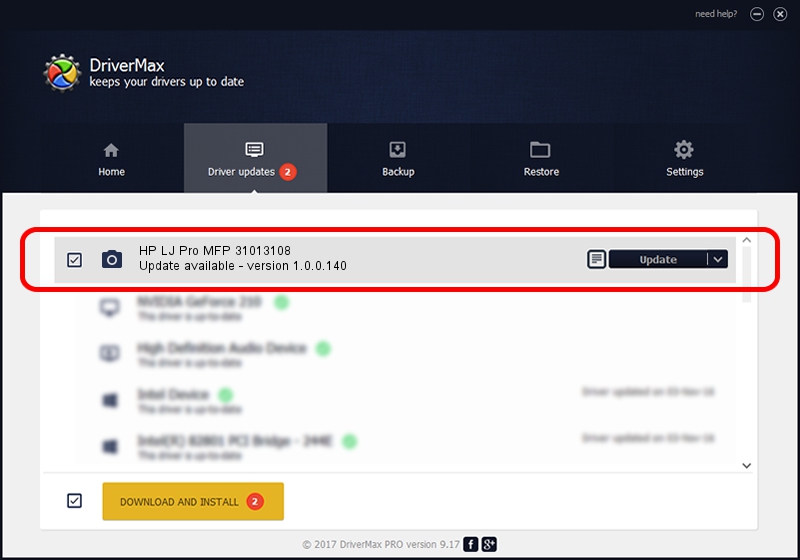Advertising seems to be blocked by your browser.
The ads help us provide this software and web site to you for free.
Please support our project by allowing our site to show ads.
Home /
Manufacturers /
Hamrick Software /
HP LJ Pro MFP 31013108 /
USB/Vid_03f0&Pid_0f81&MI_00 /
1.0.0.140 Aug 21, 2006
Hamrick Software HP LJ Pro MFP 31013108 how to download and install the driver
HP LJ Pro MFP 31013108 is a Imaging Devices device. The developer of this driver was Hamrick Software. The hardware id of this driver is USB/Vid_03f0&Pid_0f81&MI_00.
1. Manually install Hamrick Software HP LJ Pro MFP 31013108 driver
- Download the setup file for Hamrick Software HP LJ Pro MFP 31013108 driver from the link below. This is the download link for the driver version 1.0.0.140 dated 2006-08-21.
- Start the driver installation file from a Windows account with the highest privileges (rights). If your User Access Control (UAC) is started then you will have to accept of the driver and run the setup with administrative rights.
- Go through the driver setup wizard, which should be pretty straightforward. The driver setup wizard will analyze your PC for compatible devices and will install the driver.
- Shutdown and restart your computer and enjoy the updated driver, it is as simple as that.
This driver was installed by many users and received an average rating of 3.1 stars out of 78047 votes.
2. How to install Hamrick Software HP LJ Pro MFP 31013108 driver using DriverMax
The advantage of using DriverMax is that it will setup the driver for you in just a few seconds and it will keep each driver up to date. How can you install a driver using DriverMax? Let's see!
- Open DriverMax and press on the yellow button that says ~SCAN FOR DRIVER UPDATES NOW~. Wait for DriverMax to analyze each driver on your computer.
- Take a look at the list of available driver updates. Scroll the list down until you find the Hamrick Software HP LJ Pro MFP 31013108 driver. Click the Update button.
- Finished installing the driver!

Aug 24 2024 12:21AM / Written by Andreea Kartman for DriverMax
follow @DeeaKartman