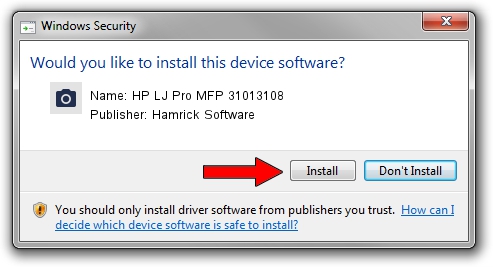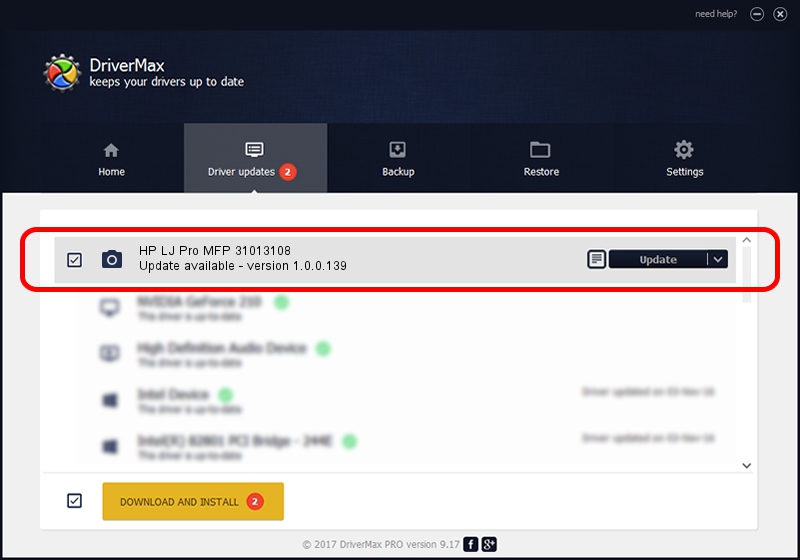Advertising seems to be blocked by your browser.
The ads help us provide this software and web site to you for free.
Please support our project by allowing our site to show ads.
Home /
Manufacturers /
Hamrick Software /
HP LJ Pro MFP 31013108 /
USB/Vid_03f0&Pid_0f81&MI_00 /
1.0.0.139 Aug 21, 2006
Hamrick Software HP LJ Pro MFP 31013108 - two ways of downloading and installing the driver
HP LJ Pro MFP 31013108 is a Imaging Devices device. The developer of this driver was Hamrick Software. The hardware id of this driver is USB/Vid_03f0&Pid_0f81&MI_00; this string has to match your hardware.
1. Install Hamrick Software HP LJ Pro MFP 31013108 driver manually
- Download the setup file for Hamrick Software HP LJ Pro MFP 31013108 driver from the link below. This download link is for the driver version 1.0.0.139 released on 2006-08-21.
- Start the driver setup file from a Windows account with the highest privileges (rights). If your UAC (User Access Control) is enabled then you will have to accept of the driver and run the setup with administrative rights.
- Follow the driver installation wizard, which should be quite straightforward. The driver installation wizard will scan your PC for compatible devices and will install the driver.
- Shutdown and restart your PC and enjoy the updated driver, it is as simple as that.
This driver received an average rating of 3.9 stars out of 49675 votes.
2. Using DriverMax to install Hamrick Software HP LJ Pro MFP 31013108 driver
The most important advantage of using DriverMax is that it will install the driver for you in the easiest possible way and it will keep each driver up to date, not just this one. How easy can you install a driver using DriverMax? Let's take a look!
- Start DriverMax and press on the yellow button that says ~SCAN FOR DRIVER UPDATES NOW~. Wait for DriverMax to analyze each driver on your computer.
- Take a look at the list of detected driver updates. Scroll the list down until you locate the Hamrick Software HP LJ Pro MFP 31013108 driver. Click on Update.
- Finished installing the driver!

Sep 1 2024 3:31PM / Written by Dan Armano for DriverMax
follow @danarm