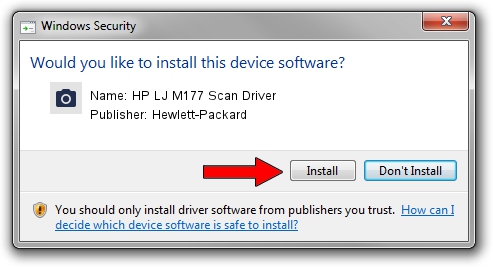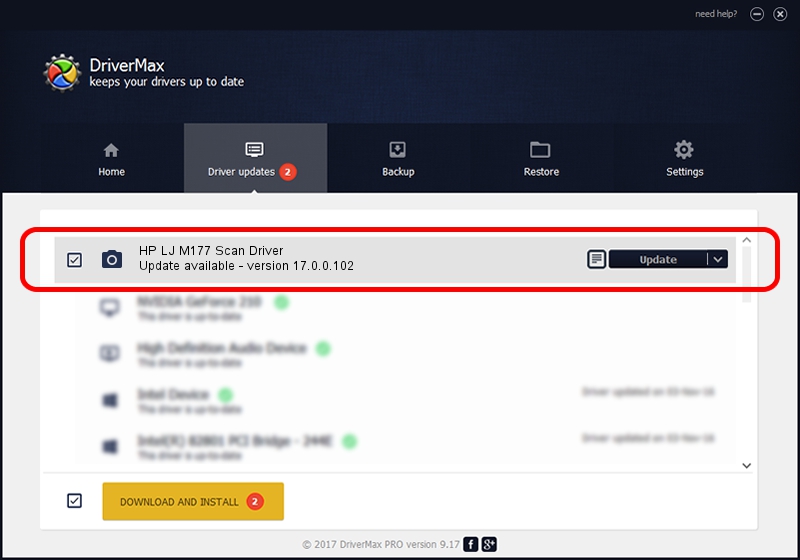Advertising seems to be blocked by your browser.
The ads help us provide this software and web site to you for free.
Please support our project by allowing our site to show ads.
Home /
Manufacturers /
Hewlett-Packard /
HP LJ M177 Scan Driver /
VID_03F0&PID_332a&IP_SCAN /
17.0.0.102 Jun 17, 2013
Hewlett-Packard HP LJ M177 Scan Driver - two ways of downloading and installing the driver
HP LJ M177 Scan Driver is a Imaging Devices hardware device. The Windows version of this driver was developed by Hewlett-Packard. In order to make sure you are downloading the exact right driver the hardware id is VID_03F0&PID_332a&IP_SCAN.
1. Install Hewlett-Packard HP LJ M177 Scan Driver driver manually
- Download the setup file for Hewlett-Packard HP LJ M177 Scan Driver driver from the location below. This is the download link for the driver version 17.0.0.102 released on 2013-06-17.
- Run the driver installation file from a Windows account with administrative rights. If your UAC (User Access Control) is started then you will have to accept of the driver and run the setup with administrative rights.
- Go through the driver setup wizard, which should be pretty straightforward. The driver setup wizard will analyze your PC for compatible devices and will install the driver.
- Restart your PC and enjoy the new driver, it is as simple as that.
This driver received an average rating of 4 stars out of 77751 votes.
2. The easy way: using DriverMax to install Hewlett-Packard HP LJ M177 Scan Driver driver
The advantage of using DriverMax is that it will install the driver for you in the easiest possible way and it will keep each driver up to date, not just this one. How easy can you install a driver using DriverMax? Let's follow a few steps!
- Open DriverMax and press on the yellow button that says ~SCAN FOR DRIVER UPDATES NOW~. Wait for DriverMax to scan and analyze each driver on your computer.
- Take a look at the list of available driver updates. Scroll the list down until you locate the Hewlett-Packard HP LJ M177 Scan Driver driver. Click on Update.
- Finished installing the driver!

Aug 15 2016 9:34AM / Written by Daniel Statescu for DriverMax
follow @DanielStatescu