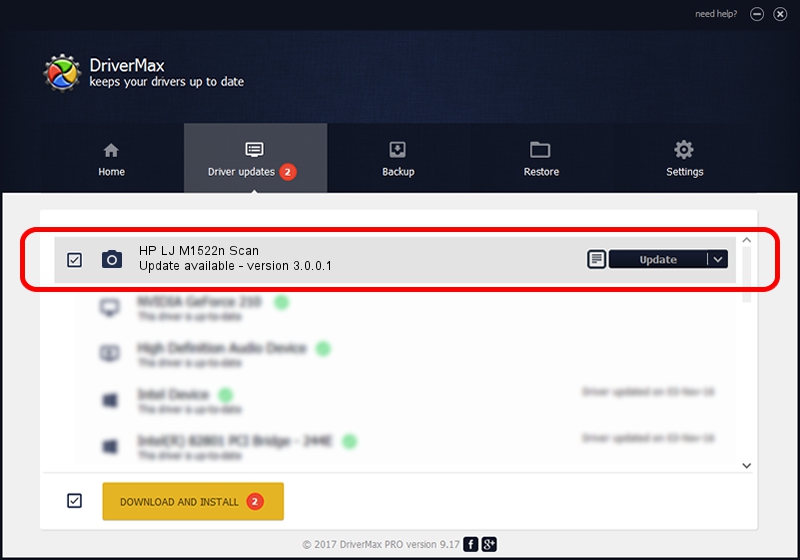Advertising seems to be blocked by your browser.
The ads help us provide this software and web site to you for free.
Please support our project by allowing our site to show ads.
Home /
Manufacturers /
Hewlett-Packard /
HP LJ M1522n Scan /
vid_03f0&pid_4517&IP_SCAN /
3.0.0.1 Aug 20, 2010
Hewlett-Packard HP LJ M1522n Scan - two ways of downloading and installing the driver
HP LJ M1522n Scan is a Imaging Devices hardware device. The developer of this driver was Hewlett-Packard. The hardware id of this driver is vid_03f0&pid_4517&IP_SCAN; this string has to match your hardware.
1. Manually install Hewlett-Packard HP LJ M1522n Scan driver
- Download the driver setup file for Hewlett-Packard HP LJ M1522n Scan driver from the link below. This is the download link for the driver version 3.0.0.1 released on 2010-08-20.
- Run the driver setup file from a Windows account with the highest privileges (rights). If your UAC (User Access Control) is enabled then you will have to confirm the installation of the driver and run the setup with administrative rights.
- Follow the driver installation wizard, which should be pretty easy to follow. The driver installation wizard will scan your PC for compatible devices and will install the driver.
- Shutdown and restart your computer and enjoy the updated driver, it is as simple as that.
Driver file size: 1485046 bytes (1.42 MB)
This driver was rated with an average of 4.6 stars by 81936 users.
This driver is fully compatible with the following versions of Windows:
- This driver works on Windows 2000 64 bits
- This driver works on Windows Server 2003 64 bits
- This driver works on Windows XP 64 bits
- This driver works on Windows Vista 64 bits
- This driver works on Windows 7 64 bits
- This driver works on Windows 8 64 bits
- This driver works on Windows 8.1 64 bits
- This driver works on Windows 10 64 bits
- This driver works on Windows 11 64 bits
2. How to install Hewlett-Packard HP LJ M1522n Scan driver using DriverMax
The most important advantage of using DriverMax is that it will setup the driver for you in the easiest possible way and it will keep each driver up to date. How easy can you install a driver with DriverMax? Let's take a look!
- Start DriverMax and push on the yellow button that says ~SCAN FOR DRIVER UPDATES NOW~. Wait for DriverMax to analyze each driver on your computer.
- Take a look at the list of driver updates. Search the list until you locate the Hewlett-Packard HP LJ M1522n Scan driver. Click the Update button.
- Finished installing the driver!

May 20 2024 9:53AM / Written by Daniel Statescu for DriverMax
follow @DanielStatescu