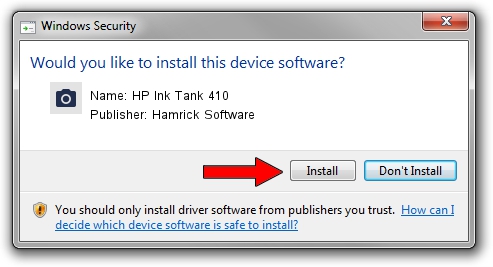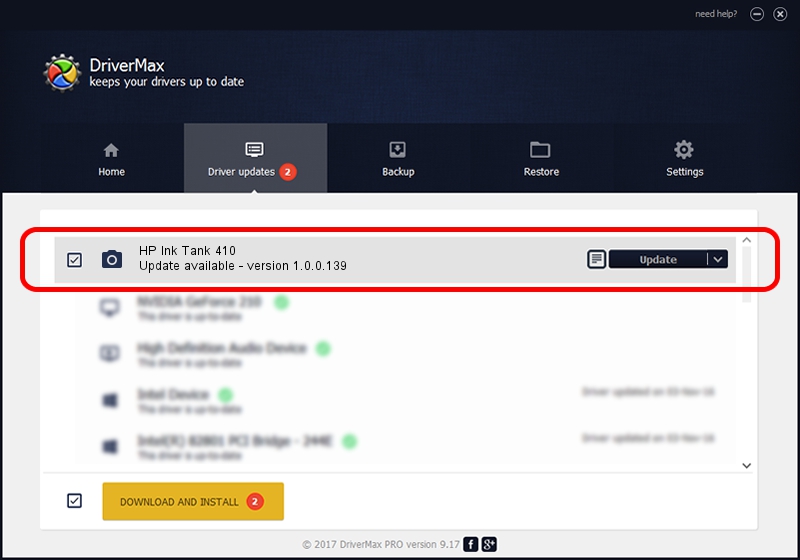Advertising seems to be blocked by your browser.
The ads help us provide this software and web site to you for free.
Please support our project by allowing our site to show ads.
Home /
Manufacturers /
Hamrick Software /
HP Ink Tank 410 /
USB/Vid_03f0&Pid_1353&MI_00 /
1.0.0.139 Aug 21, 2006
Driver for Hamrick Software HP Ink Tank 410 - downloading and installing it
HP Ink Tank 410 is a Imaging Devices hardware device. The developer of this driver was Hamrick Software. In order to make sure you are downloading the exact right driver the hardware id is USB/Vid_03f0&Pid_1353&MI_00.
1. Install Hamrick Software HP Ink Tank 410 driver manually
- Download the setup file for Hamrick Software HP Ink Tank 410 driver from the link below. This download link is for the driver version 1.0.0.139 released on 2006-08-21.
- Run the driver setup file from a Windows account with administrative rights. If your UAC (User Access Control) is running then you will have to confirm the installation of the driver and run the setup with administrative rights.
- Go through the driver setup wizard, which should be quite straightforward. The driver setup wizard will analyze your PC for compatible devices and will install the driver.
- Shutdown and restart your PC and enjoy the fresh driver, as you can see it was quite smple.
Driver rating 3.6 stars out of 49608 votes.
2. Installing the Hamrick Software HP Ink Tank 410 driver using DriverMax: the easy way
The advantage of using DriverMax is that it will install the driver for you in the easiest possible way and it will keep each driver up to date. How easy can you install a driver with DriverMax? Let's see!
- Open DriverMax and push on the yellow button named ~SCAN FOR DRIVER UPDATES NOW~. Wait for DriverMax to analyze each driver on your PC.
- Take a look at the list of driver updates. Search the list until you find the Hamrick Software HP Ink Tank 410 driver. Click the Update button.
- That's it, you installed your first driver!

Sep 1 2024 3:32PM / Written by Daniel Statescu for DriverMax
follow @DanielStatescu