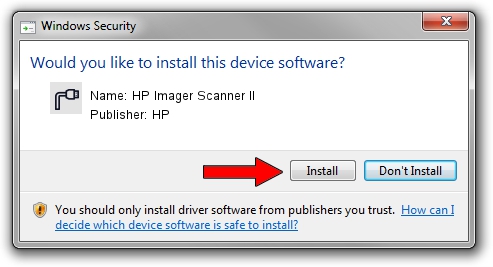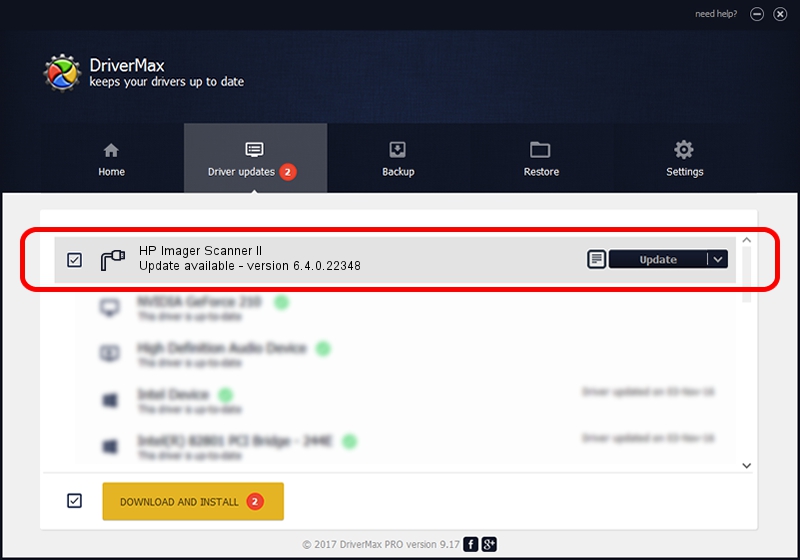Advertising seems to be blocked by your browser.
The ads help us provide this software and web site to you for free.
Please support our project by allowing our site to show ads.
HP HP Imager Scanner II how to download and install the driver
HP Imager Scanner II is a Ports device. The Windows version of this driver was developed by HP. In order to make sure you are downloading the exact right driver the hardware id is USB/VID_03F0&PID_026C.
1. HP HP Imager Scanner II driver - how to install it manually
- You can download from the link below the driver installer file for the HP HP Imager Scanner II driver. The archive contains version 6.4.0.22348 dated 2022-06-30 of the driver.
- Run the driver installer file from a user account with the highest privileges (rights). If your User Access Control Service (UAC) is running please accept of the driver and run the setup with administrative rights.
- Go through the driver installation wizard, which will guide you; it should be quite easy to follow. The driver installation wizard will scan your computer and will install the right driver.
- When the operation finishes restart your computer in order to use the updated driver. As you can see it was quite smple to install a Windows driver!
This driver was installed by many users and received an average rating of 3.8 stars out of 2643 votes.
2. Using DriverMax to install HP HP Imager Scanner II driver
The most important advantage of using DriverMax is that it will install the driver for you in the easiest possible way and it will keep each driver up to date. How can you install a driver using DriverMax? Let's see!
- Start DriverMax and click on the yellow button that says ~SCAN FOR DRIVER UPDATES NOW~. Wait for DriverMax to scan and analyze each driver on your PC.
- Take a look at the list of available driver updates. Scroll the list down until you locate the HP HP Imager Scanner II driver. Click on Update.
- That's all, the driver is now installed!

Aug 21 2024 1:45PM / Written by Daniel Statescu for DriverMax
follow @DanielStatescu