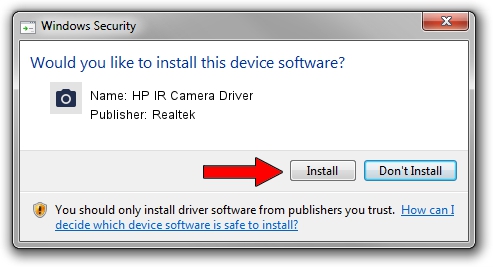Advertising seems to be blocked by your browser.
The ads help us provide this software and web site to you for free.
Please support our project by allowing our site to show ads.
Home /
Manufacturers /
Realtek /
HP IR Camera Driver /
USB/VID_05C8&PID_0811&MI_02 /
10.0.15063.11272 May 12, 2017
Driver for Realtek HP IR Camera Driver - downloading and installing it
HP IR Camera Driver is a Imaging Devices hardware device. This Windows driver was developed by Realtek. The hardware id of this driver is USB/VID_05C8&PID_0811&MI_02.
1. How to manually install Realtek HP IR Camera Driver driver
- Download the driver setup file for Realtek HP IR Camera Driver driver from the location below. This download link is for the driver version 10.0.15063.11272 dated 2017-05-12.
- Run the driver installation file from a Windows account with the highest privileges (rights). If your User Access Control (UAC) is started then you will have to confirm the installation of the driver and run the setup with administrative rights.
- Go through the driver installation wizard, which should be quite straightforward. The driver installation wizard will analyze your PC for compatible devices and will install the driver.
- Restart your PC and enjoy the fresh driver, as you can see it was quite smple.
Download size of the driver: 4273781 bytes (4.08 MB)
This driver received an average rating of 4.8 stars out of 11918 votes.
This driver was released for the following versions of Windows:
- This driver works on Windows 2000 64 bits
- This driver works on Windows Server 2003 64 bits
- This driver works on Windows XP 64 bits
- This driver works on Windows Vista 64 bits
- This driver works on Windows 7 64 bits
- This driver works on Windows 8 64 bits
- This driver works on Windows 8.1 64 bits
- This driver works on Windows 10 64 bits
- This driver works on Windows 11 64 bits
2. Using DriverMax to install Realtek HP IR Camera Driver driver
The most important advantage of using DriverMax is that it will setup the driver for you in just a few seconds and it will keep each driver up to date, not just this one. How can you install a driver using DriverMax? Let's follow a few steps!
- Start DriverMax and press on the yellow button that says ~SCAN FOR DRIVER UPDATES NOW~. Wait for DriverMax to analyze each driver on your computer.
- Take a look at the list of driver updates. Scroll the list down until you locate the Realtek HP IR Camera Driver driver. Click the Update button.
- Finished installing the driver!

May 28 2024 12:01AM / Written by Daniel Statescu for DriverMax
follow @DanielStatescu