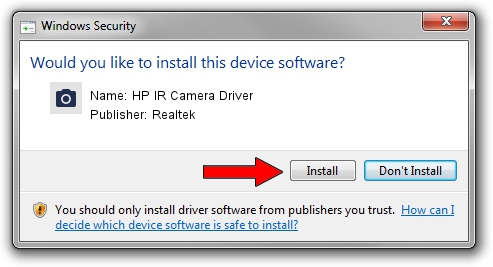Advertising seems to be blocked by your browser.
The ads help us provide this software and web site to you for free.
Please support our project by allowing our site to show ads.
Home /
Manufacturers /
Realtek /
HP IR Camera Driver /
USB/VID_05C8&PID_0807&MI_00 /
10.0.15063.11272 May 12, 2017
Driver for Realtek HP IR Camera Driver - downloading and installing it
HP IR Camera Driver is a Imaging Devices hardware device. This Windows driver was developed by Realtek. The hardware id of this driver is USB/VID_05C8&PID_0807&MI_00; this string has to match your hardware.
1. How to manually install Realtek HP IR Camera Driver driver
- Download the setup file for Realtek HP IR Camera Driver driver from the location below. This download link is for the driver version 10.0.15063.11272 dated 2017-05-12.
- Start the driver setup file from a Windows account with the highest privileges (rights). If your UAC (User Access Control) is enabled then you will have to accept of the driver and run the setup with administrative rights.
- Go through the driver setup wizard, which should be quite easy to follow. The driver setup wizard will scan your PC for compatible devices and will install the driver.
- Shutdown and restart your PC and enjoy the fresh driver, it is as simple as that.
The file size of this driver is 4273781 bytes (4.08 MB)
Driver rating 4.4 stars out of 11879 votes.
This driver will work for the following versions of Windows:
- This driver works on Windows 2000 64 bits
- This driver works on Windows Server 2003 64 bits
- This driver works on Windows XP 64 bits
- This driver works on Windows Vista 64 bits
- This driver works on Windows 7 64 bits
- This driver works on Windows 8 64 bits
- This driver works on Windows 8.1 64 bits
- This driver works on Windows 10 64 bits
- This driver works on Windows 11 64 bits
2. How to use DriverMax to install Realtek HP IR Camera Driver driver
The most important advantage of using DriverMax is that it will install the driver for you in the easiest possible way and it will keep each driver up to date. How can you install a driver using DriverMax? Let's take a look!
- Open DriverMax and press on the yellow button that says ~SCAN FOR DRIVER UPDATES NOW~. Wait for DriverMax to analyze each driver on your computer.
- Take a look at the list of driver updates. Search the list until you find the Realtek HP IR Camera Driver driver. Click on Update.
- That's it, you installed your first driver!

May 28 2024 12:00AM / Written by Andreea Kartman for DriverMax
follow @DeeaKartman