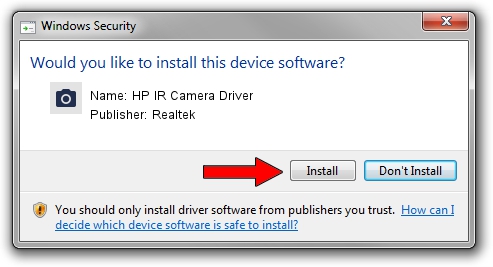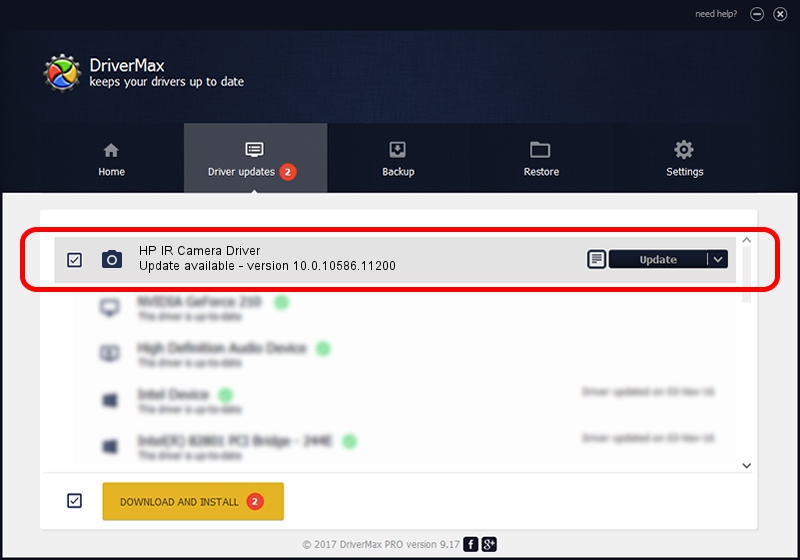Advertising seems to be blocked by your browser.
The ads help us provide this software and web site to you for free.
Please support our project by allowing our site to show ads.
Home /
Manufacturers /
Realtek /
HP IR Camera Driver /
USB/VID_05C8&PID_0231&MI_00 /
10.0.10586.11200 Jun 01, 2016
Realtek HP IR Camera Driver driver download and installation
HP IR Camera Driver is a Imaging Devices hardware device. The developer of this driver was Realtek. USB/VID_05C8&PID_0231&MI_00 is the matching hardware id of this device.
1. How to manually install Realtek HP IR Camera Driver driver
- Download the setup file for Realtek HP IR Camera Driver driver from the link below. This download link is for the driver version 10.0.10586.11200 released on 2016-06-01.
- Run the driver installation file from a Windows account with the highest privileges (rights). If your User Access Control (UAC) is running then you will have to confirm the installation of the driver and run the setup with administrative rights.
- Follow the driver setup wizard, which should be quite easy to follow. The driver setup wizard will analyze your PC for compatible devices and will install the driver.
- Shutdown and restart your PC and enjoy the updated driver, as you can see it was quite smple.
This driver received an average rating of 3.5 stars out of 52566 votes.
2. Installing the Realtek HP IR Camera Driver driver using DriverMax: the easy way
The advantage of using DriverMax is that it will setup the driver for you in just a few seconds and it will keep each driver up to date, not just this one. How easy can you install a driver using DriverMax? Let's follow a few steps!
- Start DriverMax and click on the yellow button that says ~SCAN FOR DRIVER UPDATES NOW~. Wait for DriverMax to scan and analyze each driver on your PC.
- Take a look at the list of detected driver updates. Search the list until you locate the Realtek HP IR Camera Driver driver. Click on Update.
- That's all, the driver is now installed!

Sep 9 2024 1:37AM / Written by Daniel Statescu for DriverMax
follow @DanielStatescu