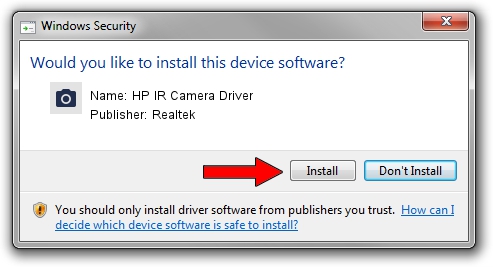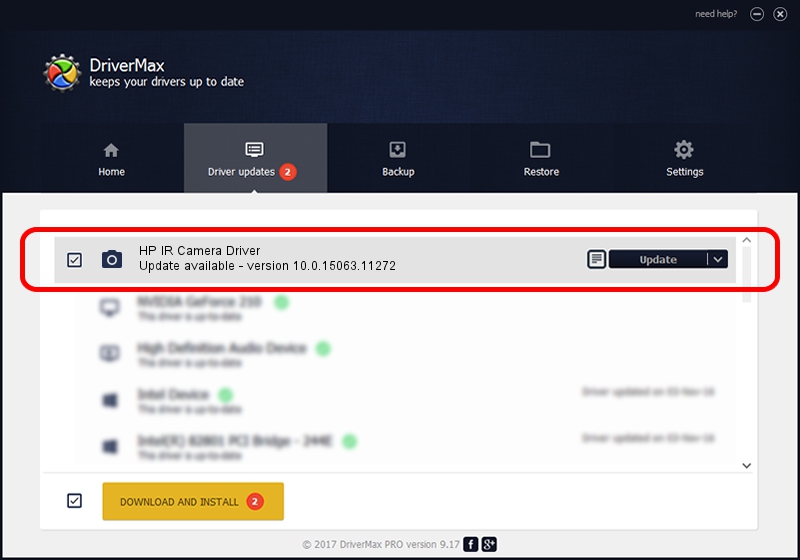Advertising seems to be blocked by your browser.
The ads help us provide this software and web site to you for free.
Please support our project by allowing our site to show ads.
Home /
Manufacturers /
Realtek /
HP IR Camera Driver /
USB/VID_04F2&PID_B5B3&MI_00 /
10.0.15063.11272 May 12, 2017
Realtek HP IR Camera Driver driver download and installation
HP IR Camera Driver is a Imaging Devices device. The developer of this driver was Realtek. The hardware id of this driver is USB/VID_04F2&PID_B5B3&MI_00; this string has to match your hardware.
1. Realtek HP IR Camera Driver driver - how to install it manually
- Download the driver setup file for Realtek HP IR Camera Driver driver from the link below. This download link is for the driver version 10.0.15063.11272 dated 2017-05-12.
- Start the driver installation file from a Windows account with administrative rights. If your User Access Control (UAC) is running then you will have to accept of the driver and run the setup with administrative rights.
- Go through the driver installation wizard, which should be quite easy to follow. The driver installation wizard will scan your PC for compatible devices and will install the driver.
- Restart your computer and enjoy the new driver, as you can see it was quite smple.
The file size of this driver is 4273781 bytes (4.08 MB)
Driver rating 4 stars out of 12048 votes.
This driver was released for the following versions of Windows:
- This driver works on Windows 2000 64 bits
- This driver works on Windows Server 2003 64 bits
- This driver works on Windows XP 64 bits
- This driver works on Windows Vista 64 bits
- This driver works on Windows 7 64 bits
- This driver works on Windows 8 64 bits
- This driver works on Windows 8.1 64 bits
- This driver works on Windows 10 64 bits
- This driver works on Windows 11 64 bits
2. Using DriverMax to install Realtek HP IR Camera Driver driver
The advantage of using DriverMax is that it will install the driver for you in the easiest possible way and it will keep each driver up to date. How can you install a driver using DriverMax? Let's take a look!
- Open DriverMax and click on the yellow button named ~SCAN FOR DRIVER UPDATES NOW~. Wait for DriverMax to scan and analyze each driver on your computer.
- Take a look at the list of driver updates. Search the list until you find the Realtek HP IR Camera Driver driver. Click the Update button.
- That's all, the driver is now installed!

May 27 2024 11:57PM / Written by Daniel Statescu for DriverMax
follow @DanielStatescu