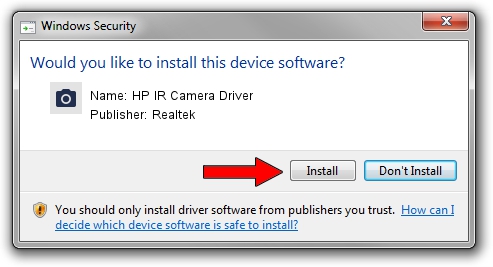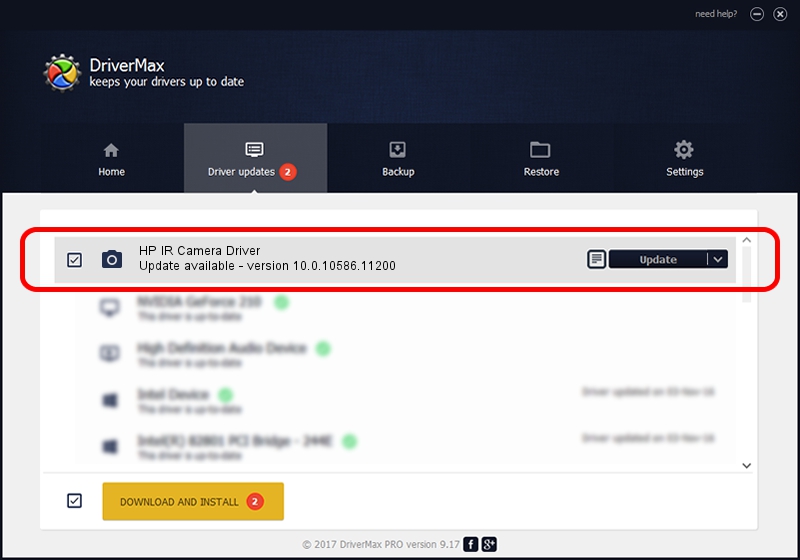Advertising seems to be blocked by your browser.
The ads help us provide this software and web site to you for free.
Please support our project by allowing our site to show ads.
Home /
Manufacturers /
Realtek /
HP IR Camera Driver /
USB/VID_0408&PID_50E0&MI_00 /
10.0.10586.11200 Jun 01, 2016
Realtek HP IR Camera Driver driver download and installation
HP IR Camera Driver is a Imaging Devices device. The developer of this driver was Realtek. USB/VID_0408&PID_50E0&MI_00 is the matching hardware id of this device.
1. How to manually install Realtek HP IR Camera Driver driver
- Download the setup file for Realtek HP IR Camera Driver driver from the location below. This is the download link for the driver version 10.0.10586.11200 dated 2016-06-01.
- Start the driver installation file from a Windows account with the highest privileges (rights). If your User Access Control Service (UAC) is started then you will have to confirm the installation of the driver and run the setup with administrative rights.
- Go through the driver setup wizard, which should be quite easy to follow. The driver setup wizard will scan your PC for compatible devices and will install the driver.
- Shutdown and restart your PC and enjoy the new driver, as you can see it was quite smple.
Driver rating 3 stars out of 52675 votes.
2. How to install Realtek HP IR Camera Driver driver using DriverMax
The advantage of using DriverMax is that it will install the driver for you in the easiest possible way and it will keep each driver up to date, not just this one. How can you install a driver using DriverMax? Let's follow a few steps!
- Open DriverMax and press on the yellow button that says ~SCAN FOR DRIVER UPDATES NOW~. Wait for DriverMax to scan and analyze each driver on your computer.
- Take a look at the list of available driver updates. Search the list until you find the Realtek HP IR Camera Driver driver. Click the Update button.
- Finished installing the driver!

Sep 9 2024 1:36AM / Written by Dan Armano for DriverMax
follow @danarm