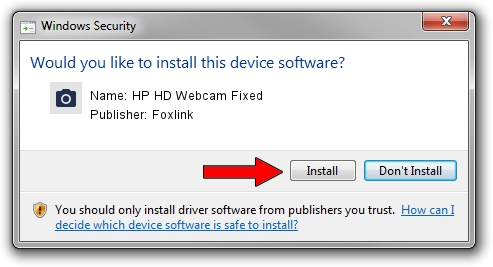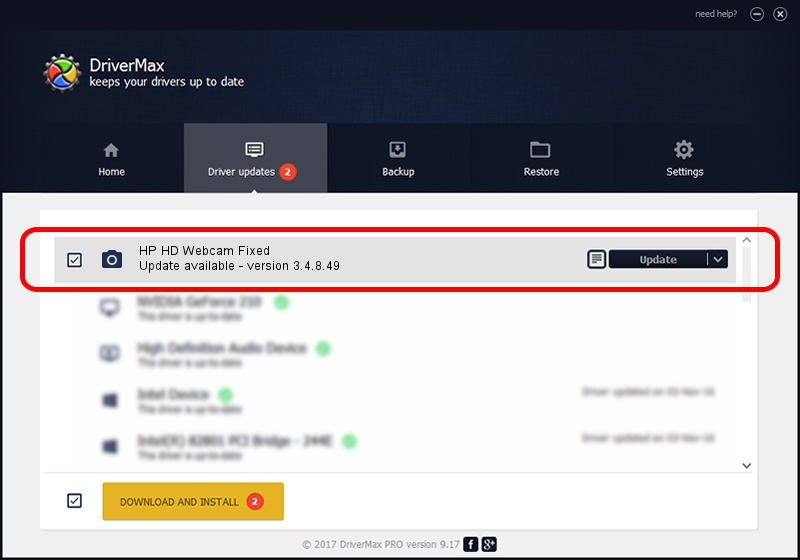Advertising seems to be blocked by your browser.
The ads help us provide this software and web site to you for free.
Please support our project by allowing our site to show ads.
Home /
Manufacturers /
Foxlink /
HP HD Webcam Fixed /
USB/VID_05C8&PID_033C&MI_00 /
3.4.8.49 Oct 29, 2014
Driver for Foxlink HP HD Webcam Fixed - downloading and installing it
HP HD Webcam Fixed is a Imaging Devices hardware device. This Windows driver was developed by Foxlink. In order to make sure you are downloading the exact right driver the hardware id is USB/VID_05C8&PID_033C&MI_00.
1. Manually install Foxlink HP HD Webcam Fixed driver
- Download the setup file for Foxlink HP HD Webcam Fixed driver from the location below. This download link is for the driver version 3.4.8.49 released on 2014-10-29.
- Run the driver installation file from a Windows account with administrative rights. If your UAC (User Access Control) is started then you will have to accept of the driver and run the setup with administrative rights.
- Go through the driver setup wizard, which should be quite easy to follow. The driver setup wizard will scan your PC for compatible devices and will install the driver.
- Shutdown and restart your computer and enjoy the updated driver, it is as simple as that.
This driver was rated with an average of 3.7 stars by 16613 users.
2. How to install Foxlink HP HD Webcam Fixed driver using DriverMax
The most important advantage of using DriverMax is that it will install the driver for you in the easiest possible way and it will keep each driver up to date, not just this one. How can you install a driver using DriverMax? Let's see!
- Open DriverMax and push on the yellow button that says ~SCAN FOR DRIVER UPDATES NOW~. Wait for DriverMax to analyze each driver on your computer.
- Take a look at the list of detected driver updates. Search the list until you find the Foxlink HP HD Webcam Fixed driver. Click the Update button.
- That's it, you installed your first driver!

Jun 20 2016 12:48PM / Written by Andreea Kartman for DriverMax
follow @DeeaKartman