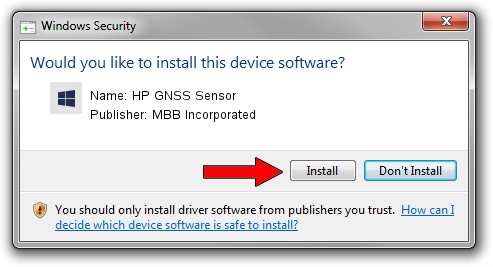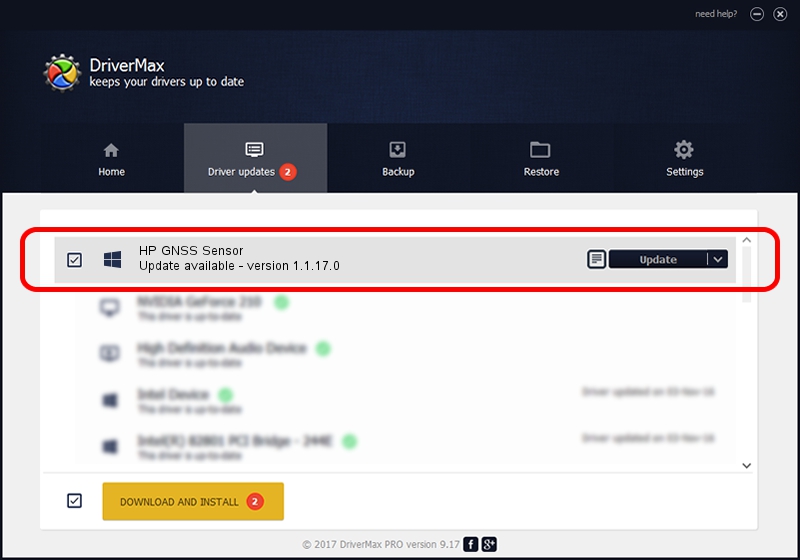Advertising seems to be blocked by your browser.
The ads help us provide this software and web site to you for free.
Please support our project by allowing our site to show ads.
Home /
Manufacturers /
MBB Incorporated /
HP GNSS Sensor /
USB/VID_03F0&PID_631D&MI_02 /
1.1.17.0 Oct 28, 2013
MBB Incorporated HP GNSS Sensor how to download and install the driver
HP GNSS Sensor is a Sensor device. This driver was developed by MBB Incorporated. In order to make sure you are downloading the exact right driver the hardware id is USB/VID_03F0&PID_631D&MI_02.
1. MBB Incorporated HP GNSS Sensor driver - how to install it manually
- Download the driver setup file for MBB Incorporated HP GNSS Sensor driver from the location below. This download link is for the driver version 1.1.17.0 released on 2013-10-28.
- Start the driver installation file from a Windows account with administrative rights. If your UAC (User Access Control) is started then you will have to confirm the installation of the driver and run the setup with administrative rights.
- Follow the driver installation wizard, which should be pretty straightforward. The driver installation wizard will scan your PC for compatible devices and will install the driver.
- Shutdown and restart your computer and enjoy the new driver, as you can see it was quite smple.
This driver was installed by many users and received an average rating of 3 stars out of 82730 votes.
2. Using DriverMax to install MBB Incorporated HP GNSS Sensor driver
The advantage of using DriverMax is that it will install the driver for you in just a few seconds and it will keep each driver up to date, not just this one. How can you install a driver with DriverMax? Let's follow a few steps!
- Start DriverMax and click on the yellow button that says ~SCAN FOR DRIVER UPDATES NOW~. Wait for DriverMax to analyze each driver on your computer.
- Take a look at the list of available driver updates. Scroll the list down until you locate the MBB Incorporated HP GNSS Sensor driver. Click on Update.
- That's it, you installed your first driver!

Jun 27 2016 2:17PM / Written by Dan Armano for DriverMax
follow @danarm