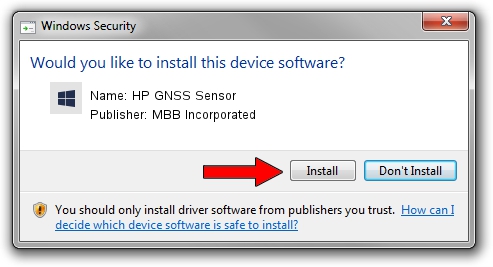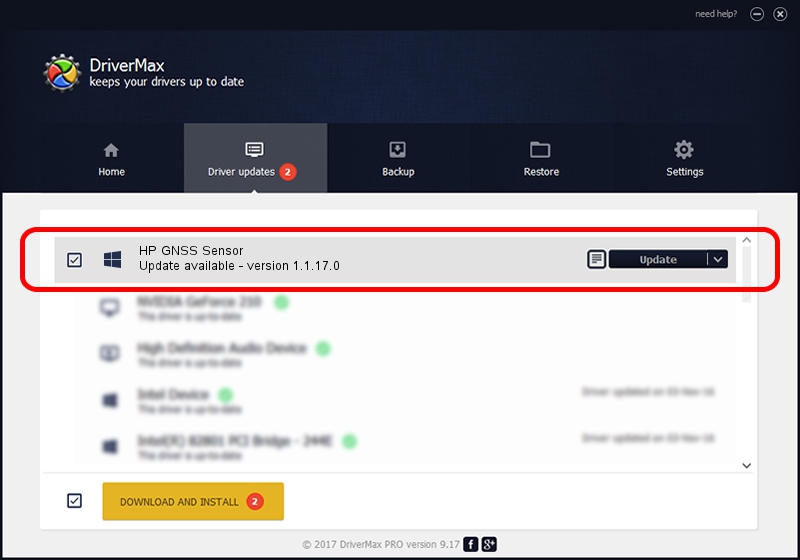Advertising seems to be blocked by your browser.
The ads help us provide this software and web site to you for free.
Please support our project by allowing our site to show ads.
Home /
Manufacturers /
MBB Incorporated /
HP GNSS Sensor /
USB/VID_03F0&PID_561D&MI_02 /
1.1.17.0 Oct 28, 2013
MBB Incorporated HP GNSS Sensor how to download and install the driver
HP GNSS Sensor is a Sensor hardware device. The developer of this driver was MBB Incorporated. USB/VID_03F0&PID_561D&MI_02 is the matching hardware id of this device.
1. How to manually install MBB Incorporated HP GNSS Sensor driver
- Download the driver setup file for MBB Incorporated HP GNSS Sensor driver from the link below. This download link is for the driver version 1.1.17.0 released on 2013-10-28.
- Start the driver installation file from a Windows account with the highest privileges (rights). If your UAC (User Access Control) is enabled then you will have to accept of the driver and run the setup with administrative rights.
- Follow the driver installation wizard, which should be pretty straightforward. The driver installation wizard will scan your PC for compatible devices and will install the driver.
- Restart your PC and enjoy the fresh driver, as you can see it was quite smple.
Driver rating 3.8 stars out of 82603 votes.
2. How to install MBB Incorporated HP GNSS Sensor driver using DriverMax
The most important advantage of using DriverMax is that it will setup the driver for you in just a few seconds and it will keep each driver up to date, not just this one. How can you install a driver with DriverMax? Let's follow a few steps!
- Open DriverMax and press on the yellow button that says ~SCAN FOR DRIVER UPDATES NOW~. Wait for DriverMax to scan and analyze each driver on your computer.
- Take a look at the list of detected driver updates. Search the list until you locate the MBB Incorporated HP GNSS Sensor driver. Click the Update button.
- That's all, the driver is now installed!

Jun 27 2016 2:17PM / Written by Dan Armano for DriverMax
follow @danarm