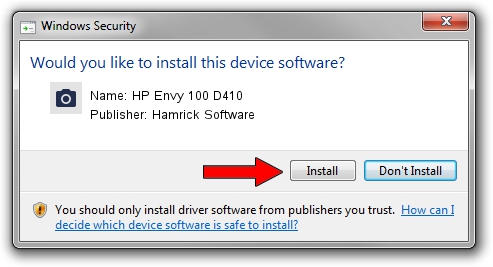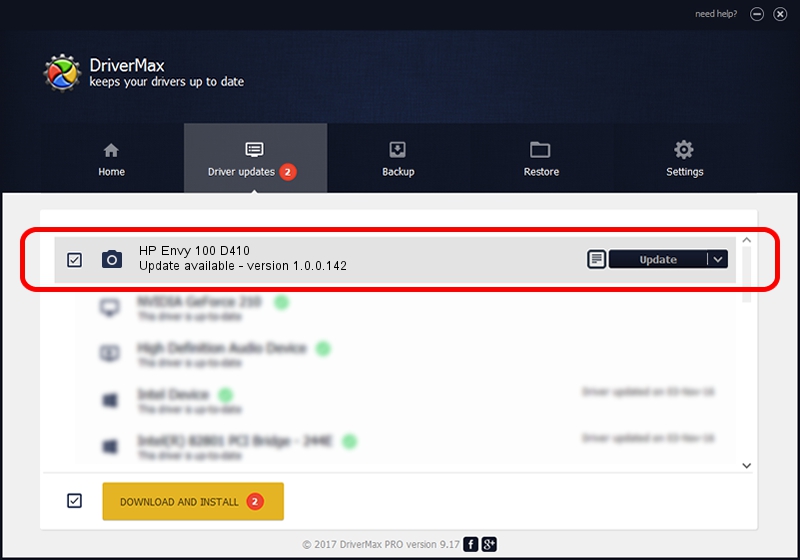Advertising seems to be blocked by your browser.
The ads help us provide this software and web site to you for free.
Please support our project by allowing our site to show ads.
Home /
Manufacturers /
Hamrick Software /
HP Envy 100 D410 /
USB/Vid_03f0&Pid_9911&MI_00 /
1.0.0.142 Aug 21, 2006
Driver for Hamrick Software HP Envy 100 D410 - downloading and installing it
HP Envy 100 D410 is a Imaging Devices hardware device. This driver was developed by Hamrick Software. The hardware id of this driver is USB/Vid_03f0&Pid_9911&MI_00; this string has to match your hardware.
1. Hamrick Software HP Envy 100 D410 driver - how to install it manually
- Download the setup file for Hamrick Software HP Envy 100 D410 driver from the location below. This is the download link for the driver version 1.0.0.142 dated 2006-08-21.
- Run the driver installation file from a Windows account with the highest privileges (rights). If your User Access Control Service (UAC) is enabled then you will have to accept of the driver and run the setup with administrative rights.
- Go through the driver installation wizard, which should be quite straightforward. The driver installation wizard will analyze your PC for compatible devices and will install the driver.
- Restart your computer and enjoy the updated driver, it is as simple as that.
This driver was rated with an average of 3.1 stars by 93371 users.
2. Installing the Hamrick Software HP Envy 100 D410 driver using DriverMax: the easy way
The most important advantage of using DriverMax is that it will setup the driver for you in just a few seconds and it will keep each driver up to date, not just this one. How easy can you install a driver using DriverMax? Let's take a look!
- Start DriverMax and press on the yellow button named ~SCAN FOR DRIVER UPDATES NOW~. Wait for DriverMax to analyze each driver on your computer.
- Take a look at the list of available driver updates. Scroll the list down until you find the Hamrick Software HP Envy 100 D410 driver. Click on Update.
- Finished installing the driver!

Sep 9 2024 2:01PM / Written by Andreea Kartman for DriverMax
follow @DeeaKartman