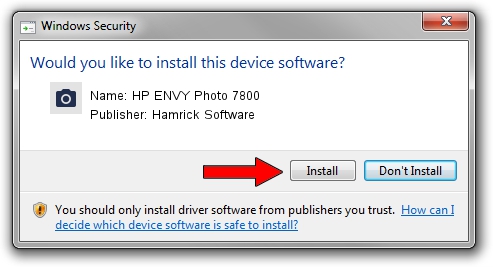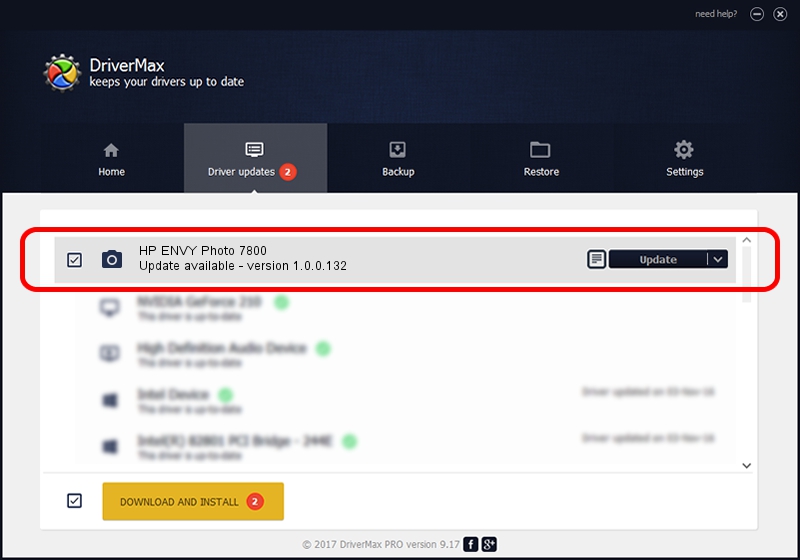Advertising seems to be blocked by your browser.
The ads help us provide this software and web site to you for free.
Please support our project by allowing our site to show ads.
Home /
Manufacturers /
Hamrick Software /
HP ENVY Photo 7800 /
USB/Vid_03f0&Pid_1054&MI_00 /
1.0.0.132 Aug 21, 2006
Download and install Hamrick Software HP ENVY Photo 7800 driver
HP ENVY Photo 7800 is a Imaging Devices hardware device. The developer of this driver was Hamrick Software. The hardware id of this driver is USB/Vid_03f0&Pid_1054&MI_00; this string has to match your hardware.
1. Manually install Hamrick Software HP ENVY Photo 7800 driver
- Download the driver setup file for Hamrick Software HP ENVY Photo 7800 driver from the link below. This is the download link for the driver version 1.0.0.132 dated 2006-08-21.
- Run the driver setup file from a Windows account with administrative rights. If your User Access Control Service (UAC) is enabled then you will have to accept of the driver and run the setup with administrative rights.
- Follow the driver setup wizard, which should be pretty straightforward. The driver setup wizard will scan your PC for compatible devices and will install the driver.
- Restart your PC and enjoy the updated driver, it is as simple as that.
This driver received an average rating of 3.2 stars out of 97628 votes.
2. How to install Hamrick Software HP ENVY Photo 7800 driver using DriverMax
The advantage of using DriverMax is that it will setup the driver for you in just a few seconds and it will keep each driver up to date. How easy can you install a driver with DriverMax? Let's see!
- Start DriverMax and click on the yellow button named ~SCAN FOR DRIVER UPDATES NOW~. Wait for DriverMax to analyze each driver on your computer.
- Take a look at the list of detected driver updates. Scroll the list down until you locate the Hamrick Software HP ENVY Photo 7800 driver. Click on Update.
- That's all, the driver is now installed!

Sep 8 2024 5:17PM / Written by Andreea Kartman for DriverMax
follow @DeeaKartman