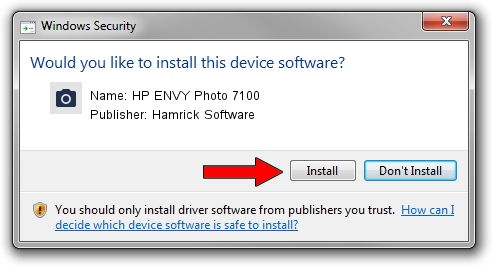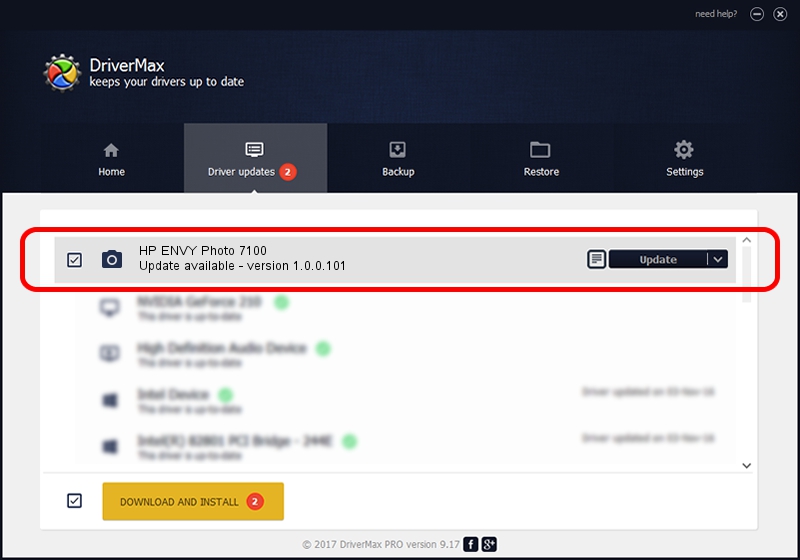Advertising seems to be blocked by your browser.
The ads help us provide this software and web site to you for free.
Please support our project by allowing our site to show ads.
Home /
Manufacturers /
Hamrick Software /
HP ENVY Photo 7100 /
USB/Vid_03f0&Pid_1154&MI_00 /
1.0.0.101 Aug 21, 2006
Hamrick Software HP ENVY Photo 7100 how to download and install the driver
HP ENVY Photo 7100 is a Imaging Devices device. This driver was developed by Hamrick Software. The hardware id of this driver is USB/Vid_03f0&Pid_1154&MI_00; this string has to match your hardware.
1. Hamrick Software HP ENVY Photo 7100 driver - how to install it manually
- Download the setup file for Hamrick Software HP ENVY Photo 7100 driver from the link below. This download link is for the driver version 1.0.0.101 dated 2006-08-21.
- Run the driver installation file from a Windows account with the highest privileges (rights). If your User Access Control Service (UAC) is running then you will have to accept of the driver and run the setup with administrative rights.
- Go through the driver installation wizard, which should be pretty easy to follow. The driver installation wizard will analyze your PC for compatible devices and will install the driver.
- Shutdown and restart your PC and enjoy the updated driver, as you can see it was quite smple.
This driver was installed by many users and received an average rating of 3.2 stars out of 63678 votes.
2. How to install Hamrick Software HP ENVY Photo 7100 driver using DriverMax
The most important advantage of using DriverMax is that it will setup the driver for you in just a few seconds and it will keep each driver up to date, not just this one. How easy can you install a driver with DriverMax? Let's take a look!
- Start DriverMax and push on the yellow button named ~SCAN FOR DRIVER UPDATES NOW~. Wait for DriverMax to scan and analyze each driver on your computer.
- Take a look at the list of driver updates. Scroll the list down until you locate the Hamrick Software HP ENVY Photo 7100 driver. Click the Update button.
- That's it, you installed your first driver!

Sep 4 2024 3:00AM / Written by Andreea Kartman for DriverMax
follow @DeeaKartman