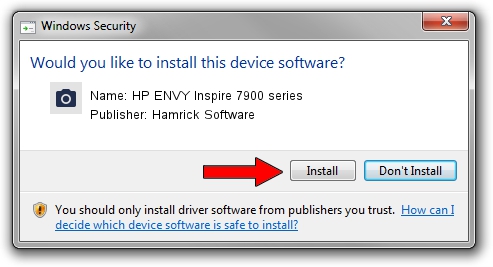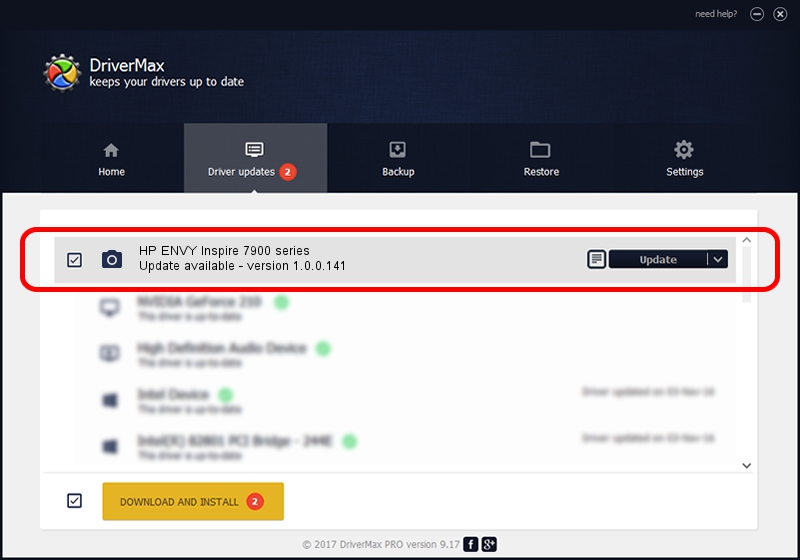Advertising seems to be blocked by your browser.
The ads help us provide this software and web site to you for free.
Please support our project by allowing our site to show ads.
Home /
Manufacturers /
Hamrick Software /
HP ENVY Inspire 7900 series /
USB/Vid_03f0&Pid_0d74&MI_00 /
1.0.0.141 Aug 21, 2006
Hamrick Software HP ENVY Inspire 7900 series how to download and install the driver
HP ENVY Inspire 7900 series is a Imaging Devices device. This Windows driver was developed by Hamrick Software. The hardware id of this driver is USB/Vid_03f0&Pid_0d74&MI_00; this string has to match your hardware.
1. Hamrick Software HP ENVY Inspire 7900 series driver - how to install it manually
- Download the setup file for Hamrick Software HP ENVY Inspire 7900 series driver from the location below. This is the download link for the driver version 1.0.0.141 released on 2006-08-21.
- Run the driver installation file from a Windows account with administrative rights. If your UAC (User Access Control) is enabled then you will have to confirm the installation of the driver and run the setup with administrative rights.
- Follow the driver installation wizard, which should be quite easy to follow. The driver installation wizard will analyze your PC for compatible devices and will install the driver.
- Restart your computer and enjoy the new driver, as you can see it was quite smple.
Driver rating 3.3 stars out of 40185 votes.
2. How to install Hamrick Software HP ENVY Inspire 7900 series driver using DriverMax
The advantage of using DriverMax is that it will install the driver for you in the easiest possible way and it will keep each driver up to date, not just this one. How easy can you install a driver with DriverMax? Let's take a look!
- Start DriverMax and push on the yellow button that says ~SCAN FOR DRIVER UPDATES NOW~. Wait for DriverMax to scan and analyze each driver on your PC.
- Take a look at the list of available driver updates. Scroll the list down until you locate the Hamrick Software HP ENVY Inspire 7900 series driver. Click the Update button.
- Finished installing the driver!

Sep 1 2024 6:22AM / Written by Andreea Kartman for DriverMax
follow @DeeaKartman