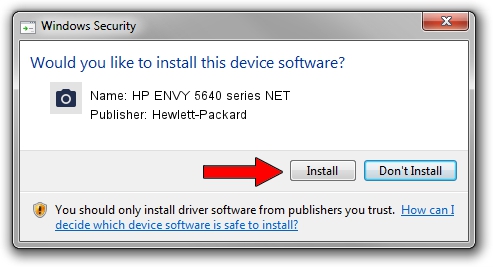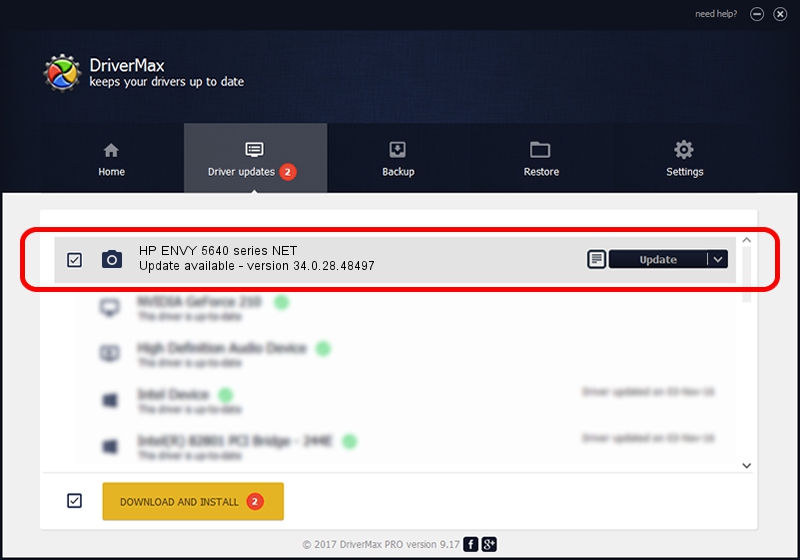Advertising seems to be blocked by your browser.
The ads help us provide this software and web site to you for free.
Please support our project by allowing our site to show ads.
Home /
Manufacturers /
Hewlett-Packard /
HP ENVY 5640 series NET /
MF/ENVY_5640_series&WSD&IP_SCAN /
34.0.28.48497 Apr 03, 2014
Hewlett-Packard HP ENVY 5640 series NET - two ways of downloading and installing the driver
HP ENVY 5640 series NET is a Imaging Devices hardware device. This driver was developed by Hewlett-Packard. The hardware id of this driver is MF/ENVY_5640_series&WSD&IP_SCAN.
1. Hewlett-Packard HP ENVY 5640 series NET driver - how to install it manually
- You can download from the link below the driver setup file for the Hewlett-Packard HP ENVY 5640 series NET driver. The archive contains version 34.0.28.48497 released on 2014-04-03 of the driver.
- Run the driver installer file from a user account with the highest privileges (rights). If your User Access Control Service (UAC) is started please accept of the driver and run the setup with administrative rights.
- Follow the driver setup wizard, which will guide you; it should be pretty easy to follow. The driver setup wizard will scan your PC and will install the right driver.
- When the operation finishes shutdown and restart your computer in order to use the updated driver. It is as simple as that to install a Windows driver!
This driver was rated with an average of 3.2 stars by 18254 users.
2. The easy way: using DriverMax to install Hewlett-Packard HP ENVY 5640 series NET driver
The advantage of using DriverMax is that it will install the driver for you in the easiest possible way and it will keep each driver up to date, not just this one. How can you install a driver with DriverMax? Let's take a look!
- Start DriverMax and press on the yellow button that says ~SCAN FOR DRIVER UPDATES NOW~. Wait for DriverMax to scan and analyze each driver on your PC.
- Take a look at the list of driver updates. Search the list until you locate the Hewlett-Packard HP ENVY 5640 series NET driver. Click the Update button.
- Finished installing the driver!

Jun 20 2016 12:48PM / Written by Dan Armano for DriverMax
follow @danarm