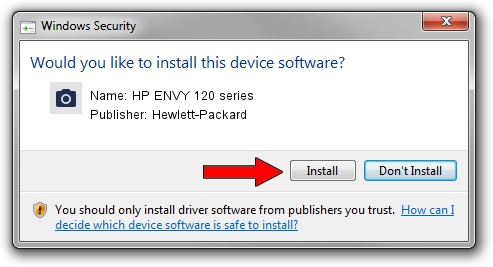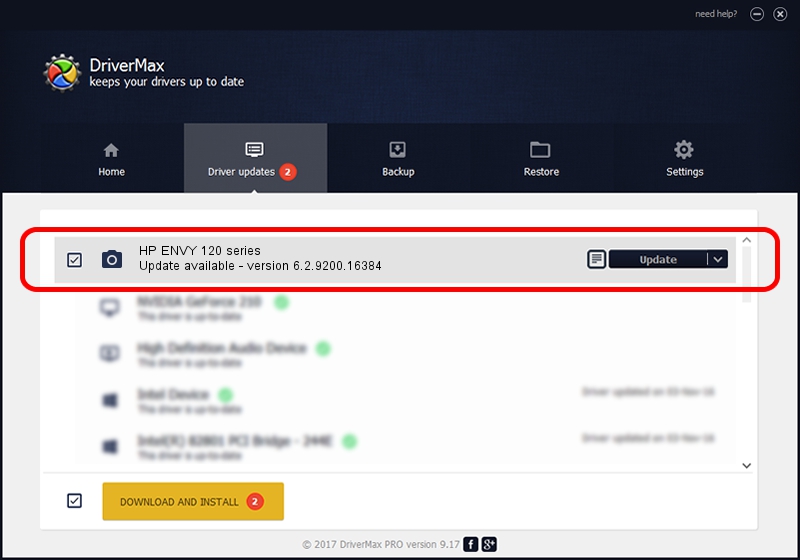Advertising seems to be blocked by your browser.
The ads help us provide this software and web site to you for free.
Please support our project by allowing our site to show ads.
Home /
Manufacturers /
Hewlett-Packard /
HP ENVY 120 series /
USB/Vid_03F0&Pid_BB11&mi_00 /
6.2.9200.16384 Jun 21, 2006
Download and install Hewlett-Packard HP ENVY 120 series driver
HP ENVY 120 series is a Imaging Devices hardware device. The Windows version of this driver was developed by Hewlett-Packard. The hardware id of this driver is USB/Vid_03F0&Pid_BB11&mi_00; this string has to match your hardware.
1. Install Hewlett-Packard HP ENVY 120 series driver manually
- Download the setup file for Hewlett-Packard HP ENVY 120 series driver from the link below. This is the download link for the driver version 6.2.9200.16384 dated 2006-06-21.
- Run the driver installation file from a Windows account with administrative rights. If your User Access Control (UAC) is enabled then you will have to confirm the installation of the driver and run the setup with administrative rights.
- Follow the driver installation wizard, which should be quite straightforward. The driver installation wizard will analyze your PC for compatible devices and will install the driver.
- Restart your PC and enjoy the new driver, as you can see it was quite smple.
This driver was installed by many users and received an average rating of 3.6 stars out of 27635 votes.
2. Installing the Hewlett-Packard HP ENVY 120 series driver using DriverMax: the easy way
The most important advantage of using DriverMax is that it will install the driver for you in just a few seconds and it will keep each driver up to date. How can you install a driver using DriverMax? Let's follow a few steps!
- Start DriverMax and click on the yellow button that says ~SCAN FOR DRIVER UPDATES NOW~. Wait for DriverMax to scan and analyze each driver on your PC.
- Take a look at the list of available driver updates. Scroll the list down until you find the Hewlett-Packard HP ENVY 120 series driver. Click on Update.
- That's all, the driver is now installed!

Aug 4 2016 7:50AM / Written by Andreea Kartman for DriverMax
follow @DeeaKartman