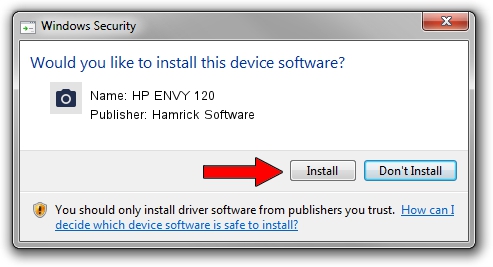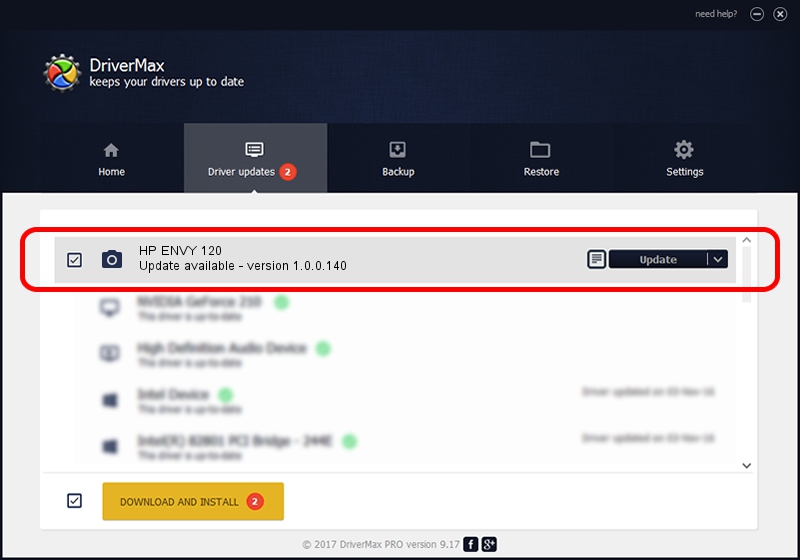Advertising seems to be blocked by your browser.
The ads help us provide this software and web site to you for free.
Please support our project by allowing our site to show ads.
Home /
Manufacturers /
Hamrick Software /
HP ENVY 120 /
USB/Vid_03f0&Pid_bb11&MI_00 /
1.0.0.140 Aug 21, 2006
Hamrick Software HP ENVY 120 - two ways of downloading and installing the driver
HP ENVY 120 is a Imaging Devices device. The Windows version of this driver was developed by Hamrick Software. The hardware id of this driver is USB/Vid_03f0&Pid_bb11&MI_00; this string has to match your hardware.
1. Hamrick Software HP ENVY 120 - install the driver manually
- Download the setup file for Hamrick Software HP ENVY 120 driver from the location below. This is the download link for the driver version 1.0.0.140 dated 2006-08-21.
- Run the driver installation file from a Windows account with the highest privileges (rights). If your User Access Control (UAC) is started then you will have to confirm the installation of the driver and run the setup with administrative rights.
- Go through the driver installation wizard, which should be pretty straightforward. The driver installation wizard will analyze your PC for compatible devices and will install the driver.
- Restart your PC and enjoy the new driver, as you can see it was quite smple.
This driver received an average rating of 3.3 stars out of 77603 votes.
2. How to use DriverMax to install Hamrick Software HP ENVY 120 driver
The most important advantage of using DriverMax is that it will install the driver for you in just a few seconds and it will keep each driver up to date, not just this one. How easy can you install a driver with DriverMax? Let's follow a few steps!
- Start DriverMax and push on the yellow button that says ~SCAN FOR DRIVER UPDATES NOW~. Wait for DriverMax to scan and analyze each driver on your computer.
- Take a look at the list of available driver updates. Search the list until you find the Hamrick Software HP ENVY 120 driver. Click the Update button.
- Finished installing the driver!

Aug 24 2024 12:54AM / Written by Dan Armano for DriverMax
follow @danarm