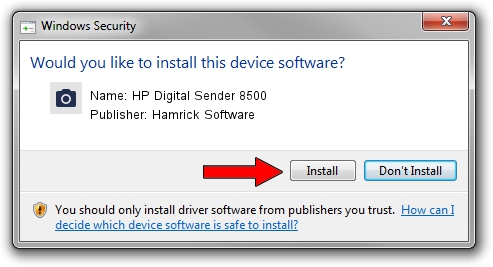Advertising seems to be blocked by your browser.
The ads help us provide this software and web site to you for free.
Please support our project by allowing our site to show ads.
Home /
Manufacturers /
Hamrick Software /
HP Digital Sender 8500 /
USB/Vid_03f0&Pid_b92a&MI_00 /
1.0.0.144 Aug 21, 2006
Driver for Hamrick Software HP Digital Sender 8500 - downloading and installing it
HP Digital Sender 8500 is a Imaging Devices device. The Windows version of this driver was developed by Hamrick Software. The hardware id of this driver is USB/Vid_03f0&Pid_b92a&MI_00.
1. Install Hamrick Software HP Digital Sender 8500 driver manually
- You can download from the link below the driver setup file for the Hamrick Software HP Digital Sender 8500 driver. The archive contains version 1.0.0.144 dated 2006-08-21 of the driver.
- Start the driver installer file from a user account with administrative rights. If your User Access Control Service (UAC) is running please confirm the installation of the driver and run the setup with administrative rights.
- Follow the driver installation wizard, which will guide you; it should be quite easy to follow. The driver installation wizard will analyze your PC and will install the right driver.
- When the operation finishes restart your computer in order to use the updated driver. As you can see it was quite smple to install a Windows driver!
This driver was rated with an average of 3.5 stars by 25157 users.
2. Installing the Hamrick Software HP Digital Sender 8500 driver using DriverMax: the easy way
The advantage of using DriverMax is that it will install the driver for you in just a few seconds and it will keep each driver up to date. How easy can you install a driver with DriverMax? Let's follow a few steps!
- Open DriverMax and push on the yellow button named ~SCAN FOR DRIVER UPDATES NOW~. Wait for DriverMax to analyze each driver on your PC.
- Take a look at the list of detected driver updates. Scroll the list down until you find the Hamrick Software HP Digital Sender 8500 driver. Click on Update.
- Finished installing the driver!

Sep 12 2024 9:43PM / Written by Andreea Kartman for DriverMax
follow @DeeaKartman