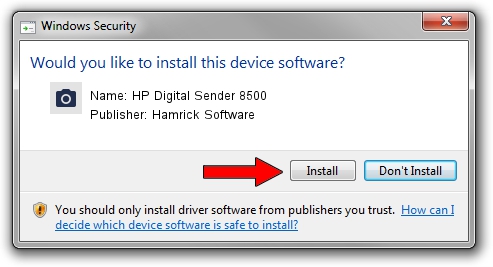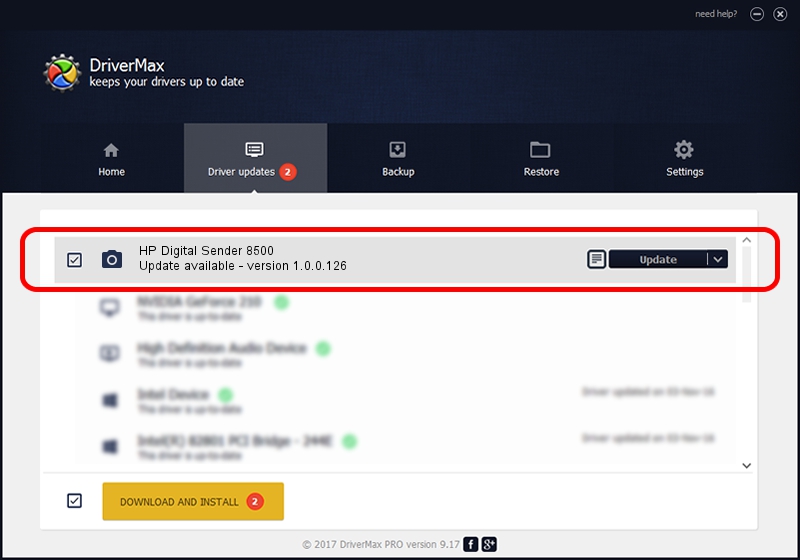Advertising seems to be blocked by your browser.
The ads help us provide this software and web site to you for free.
Please support our project by allowing our site to show ads.
Home /
Manufacturers /
Hamrick Software /
HP Digital Sender 8500 /
USB/Vid_03f0&Pid_b92a&MI_00 /
1.0.0.126 Aug 21, 2006
Hamrick Software HP Digital Sender 8500 how to download and install the driver
HP Digital Sender 8500 is a Imaging Devices hardware device. This driver was developed by Hamrick Software. The hardware id of this driver is USB/Vid_03f0&Pid_b92a&MI_00.
1. Install Hamrick Software HP Digital Sender 8500 driver manually
- Download the setup file for Hamrick Software HP Digital Sender 8500 driver from the link below. This download link is for the driver version 1.0.0.126 dated 2006-08-21.
- Run the driver setup file from a Windows account with administrative rights. If your UAC (User Access Control) is enabled then you will have to confirm the installation of the driver and run the setup with administrative rights.
- Follow the driver installation wizard, which should be quite easy to follow. The driver installation wizard will analyze your PC for compatible devices and will install the driver.
- Restart your computer and enjoy the new driver, as you can see it was quite smple.
This driver was rated with an average of 3.2 stars by 98030 users.
2. How to use DriverMax to install Hamrick Software HP Digital Sender 8500 driver
The advantage of using DriverMax is that it will install the driver for you in just a few seconds and it will keep each driver up to date. How easy can you install a driver with DriverMax? Let's see!
- Start DriverMax and press on the yellow button named ~SCAN FOR DRIVER UPDATES NOW~. Wait for DriverMax to scan and analyze each driver on your PC.
- Take a look at the list of available driver updates. Search the list until you locate the Hamrick Software HP Digital Sender 8500 driver. Click on Update.
- That's it, you installed your first driver!

Aug 29 2024 2:14AM / Written by Daniel Statescu for DriverMax
follow @DanielStatescu