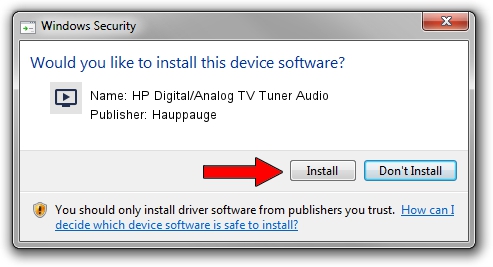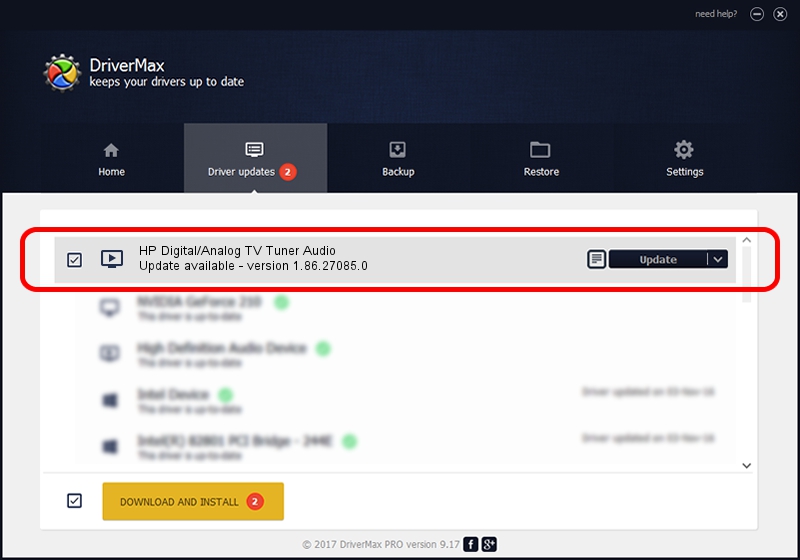Advertising seems to be blocked by your browser.
The ads help us provide this software and web site to you for free.
Please support our project by allowing our site to show ads.
Home /
Manufacturers /
Hauppauge /
HP Digital/Analog TV Tuner Audio /
USB/VID_2040&PID_7217&MI_01 /
1.86.27085.0 Mar 27, 2009
Driver for Hauppauge HP Digital/Analog TV Tuner Audio - downloading and installing it
HP Digital/Analog TV Tuner Audio is a MEDIA device. The Windows version of this driver was developed by Hauppauge. The hardware id of this driver is USB/VID_2040&PID_7217&MI_01; this string has to match your hardware.
1. Hauppauge HP Digital/Analog TV Tuner Audio driver - how to install it manually
- Download the setup file for Hauppauge HP Digital/Analog TV Tuner Audio driver from the location below. This is the download link for the driver version 1.86.27085.0 dated 2009-03-27.
- Run the driver installation file from a Windows account with administrative rights. If your User Access Control (UAC) is running then you will have to accept of the driver and run the setup with administrative rights.
- Go through the driver setup wizard, which should be quite straightforward. The driver setup wizard will scan your PC for compatible devices and will install the driver.
- Shutdown and restart your PC and enjoy the new driver, as you can see it was quite smple.
Driver rating 3.9 stars out of 22574 votes.
2. The easy way: using DriverMax to install Hauppauge HP Digital/Analog TV Tuner Audio driver
The most important advantage of using DriverMax is that it will setup the driver for you in the easiest possible way and it will keep each driver up to date. How easy can you install a driver with DriverMax? Let's take a look!
- Start DriverMax and click on the yellow button that says ~SCAN FOR DRIVER UPDATES NOW~. Wait for DriverMax to scan and analyze each driver on your PC.
- Take a look at the list of detected driver updates. Scroll the list down until you locate the Hauppauge HP Digital/Analog TV Tuner Audio driver. Click the Update button.
- Finished installing the driver!

Aug 13 2016 3:10AM / Written by Dan Armano for DriverMax
follow @danarm