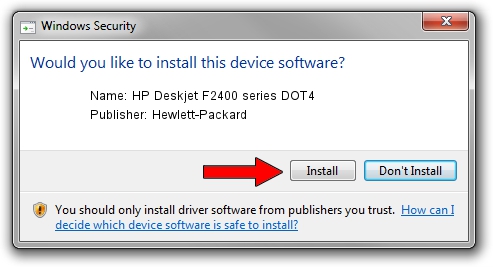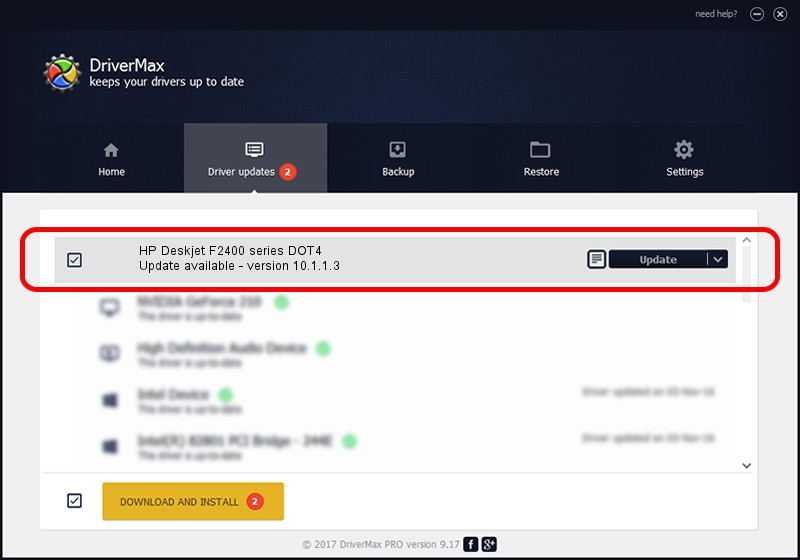Advertising seems to be blocked by your browser.
The ads help us provide this software and web site to you for free.
Please support our project by allowing our site to show ads.
Home /
Manufacturers /
Hewlett-Packard /
HP Deskjet F2400 series DOT4 /
dot4usb/Vid_03F0&Pid_7611&MI_02&dot4 /
10.1.1.3 Sep 15, 2009
Hewlett-Packard HP Deskjet F2400 series DOT4 how to download and install the driver
HP Deskjet F2400 series DOT4 is a Dot4 device. This driver was developed by Hewlett-Packard. dot4usb/Vid_03F0&Pid_7611&MI_02&dot4 is the matching hardware id of this device.
1. Install Hewlett-Packard HP Deskjet F2400 series DOT4 driver manually
- Download the setup file for Hewlett-Packard HP Deskjet F2400 series DOT4 driver from the link below. This download link is for the driver version 10.1.1.3 dated 2009-09-15.
- Run the driver setup file from a Windows account with the highest privileges (rights). If your User Access Control Service (UAC) is started then you will have to accept of the driver and run the setup with administrative rights.
- Go through the driver setup wizard, which should be quite easy to follow. The driver setup wizard will scan your PC for compatible devices and will install the driver.
- Restart your computer and enjoy the new driver, it is as simple as that.
This driver received an average rating of 3.3 stars out of 13160 votes.
2. The easy way: using DriverMax to install Hewlett-Packard HP Deskjet F2400 series DOT4 driver
The most important advantage of using DriverMax is that it will install the driver for you in the easiest possible way and it will keep each driver up to date, not just this one. How easy can you install a driver using DriverMax? Let's follow a few steps!
- Open DriverMax and push on the yellow button named ~SCAN FOR DRIVER UPDATES NOW~. Wait for DriverMax to analyze each driver on your PC.
- Take a look at the list of driver updates. Search the list until you find the Hewlett-Packard HP Deskjet F2400 series DOT4 driver. Click on Update.
- Finished installing the driver!