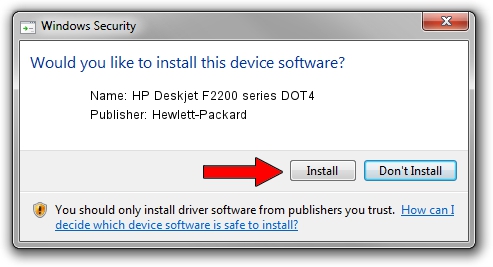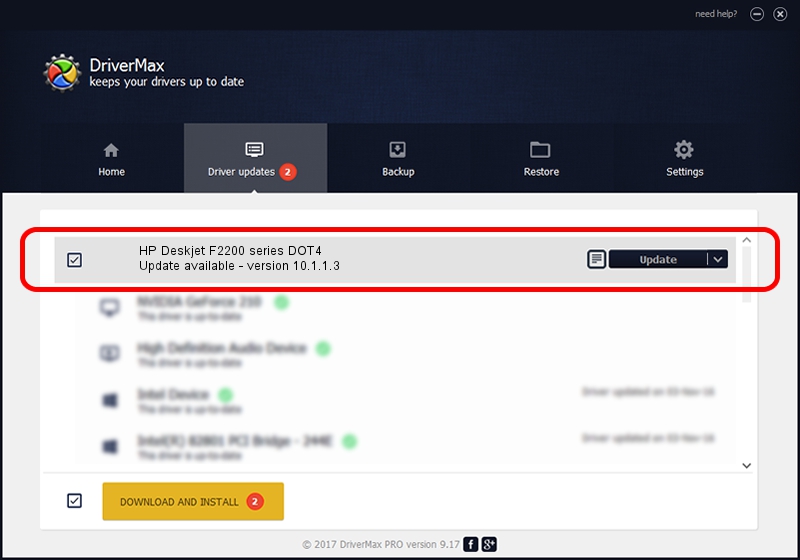Advertising seems to be blocked by your browser.
The ads help us provide this software and web site to you for free.
Please support our project by allowing our site to show ads.
Home /
Manufacturers /
Hewlett-Packard /
HP Deskjet F2200 series DOT4 /
dot4usb/Vid_03f0&Pid_2404&mi_02&dot4 /
10.1.1.3 Sep 15, 2009
Hewlett-Packard HP Deskjet F2200 series DOT4 driver download and installation
HP Deskjet F2200 series DOT4 is a Dot4 hardware device. This driver was developed by Hewlett-Packard. The hardware id of this driver is dot4usb/Vid_03f0&Pid_2404&mi_02&dot4.
1. How to manually install Hewlett-Packard HP Deskjet F2200 series DOT4 driver
- You can download from the link below the driver setup file for the Hewlett-Packard HP Deskjet F2200 series DOT4 driver. The archive contains version 10.1.1.3 dated 2009-09-15 of the driver.
- Run the driver installer file from a user account with administrative rights. If your User Access Control (UAC) is enabled please accept of the driver and run the setup with administrative rights.
- Go through the driver setup wizard, which will guide you; it should be quite easy to follow. The driver setup wizard will analyze your PC and will install the right driver.
- When the operation finishes shutdown and restart your PC in order to use the updated driver. It is as simple as that to install a Windows driver!
This driver received an average rating of 3.7 stars out of 36629 votes.
2. The easy way: using DriverMax to install Hewlett-Packard HP Deskjet F2200 series DOT4 driver
The advantage of using DriverMax is that it will install the driver for you in just a few seconds and it will keep each driver up to date, not just this one. How can you install a driver using DriverMax? Let's follow a few steps!
- Start DriverMax and click on the yellow button named ~SCAN FOR DRIVER UPDATES NOW~. Wait for DriverMax to analyze each driver on your computer.
- Take a look at the list of detected driver updates. Scroll the list down until you find the Hewlett-Packard HP Deskjet F2200 series DOT4 driver. Click the Update button.
- Finished installing the driver!

Jul 11 2016 6:29PM / Written by Andreea Kartman for DriverMax
follow @DeeaKartman