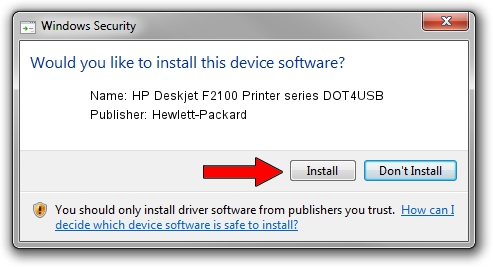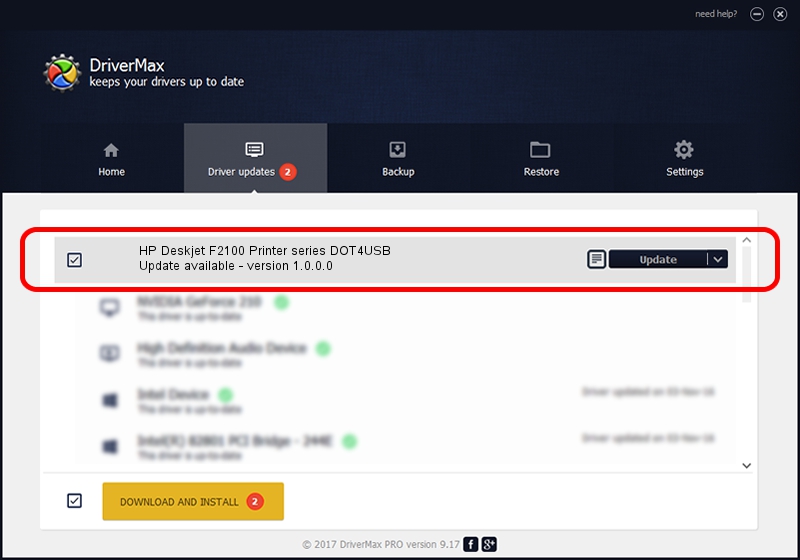Advertising seems to be blocked by your browser.
The ads help us provide this software and web site to you for free.
Please support our project by allowing our site to show ads.
Home /
Manufacturers /
Hewlett-Packard /
HP Deskjet F2100 Printer series DOT4USB /
USB/Vid_03f0&Pid_7D04&mi_02 /
1.0.0.0 Jun 15, 2009
Hewlett-Packard HP Deskjet F2100 Printer series DOT4USB how to download and install the driver
HP Deskjet F2100 Printer series DOT4USB is a USB Universal Serial Bus device. The Windows version of this driver was developed by Hewlett-Packard. In order to make sure you are downloading the exact right driver the hardware id is USB/Vid_03f0&Pid_7D04&mi_02.
1. Install Hewlett-Packard HP Deskjet F2100 Printer series DOT4USB driver manually
- Download the setup file for Hewlett-Packard HP Deskjet F2100 Printer series DOT4USB driver from the location below. This download link is for the driver version 1.0.0.0 dated 2009-06-15.
- Run the driver setup file from a Windows account with administrative rights. If your User Access Control Service (UAC) is enabled then you will have to accept of the driver and run the setup with administrative rights.
- Go through the driver installation wizard, which should be pretty easy to follow. The driver installation wizard will scan your PC for compatible devices and will install the driver.
- Restart your computer and enjoy the fresh driver, as you can see it was quite smple.
This driver was rated with an average of 3.4 stars by 54817 users.
2. Using DriverMax to install Hewlett-Packard HP Deskjet F2100 Printer series DOT4USB driver
The advantage of using DriverMax is that it will install the driver for you in the easiest possible way and it will keep each driver up to date, not just this one. How can you install a driver using DriverMax? Let's see!
- Open DriverMax and push on the yellow button that says ~SCAN FOR DRIVER UPDATES NOW~. Wait for DriverMax to scan and analyze each driver on your computer.
- Take a look at the list of detected driver updates. Scroll the list down until you find the Hewlett-Packard HP Deskjet F2100 Printer series DOT4USB driver. Click the Update button.
- That's it, you installed your first driver!

Jul 14 2016 5:58AM / Written by Dan Armano for DriverMax
follow @danarm