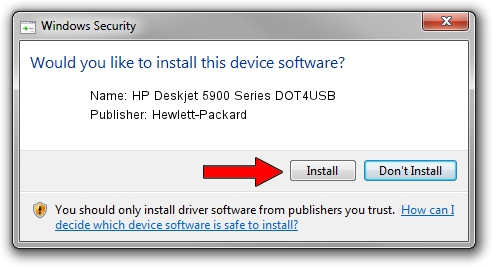Advertising seems to be blocked by your browser.
The ads help us provide this software and web site to you for free.
Please support our project by allowing our site to show ads.
Home /
Manufacturers /
Hewlett-Packard /
HP Deskjet 5900 Series DOT4USB /
USB/VID_03f0&PID_8704&mi_01 /
10.1.1.3 Jul 27, 2006
Hewlett-Packard HP Deskjet 5900 Series DOT4USB driver download and installation
HP Deskjet 5900 Series DOT4USB is a USB Universal Serial Bus device. This Windows driver was developed by Hewlett-Packard. USB/VID_03f0&PID_8704&mi_01 is the matching hardware id of this device.
1. Hewlett-Packard HP Deskjet 5900 Series DOT4USB driver - how to install it manually
- Download the setup file for Hewlett-Packard HP Deskjet 5900 Series DOT4USB driver from the location below. This download link is for the driver version 10.1.1.3 dated 2006-07-27.
- Run the driver setup file from a Windows account with administrative rights. If your User Access Control Service (UAC) is enabled then you will have to confirm the installation of the driver and run the setup with administrative rights.
- Follow the driver installation wizard, which should be quite straightforward. The driver installation wizard will analyze your PC for compatible devices and will install the driver.
- Restart your PC and enjoy the updated driver, it is as simple as that.
This driver was rated with an average of 3 stars by 15622 users.
2. The easy way: using DriverMax to install Hewlett-Packard HP Deskjet 5900 Series DOT4USB driver
The most important advantage of using DriverMax is that it will setup the driver for you in just a few seconds and it will keep each driver up to date, not just this one. How easy can you install a driver using DriverMax? Let's follow a few steps!
- Open DriverMax and click on the yellow button named ~SCAN FOR DRIVER UPDATES NOW~. Wait for DriverMax to analyze each driver on your PC.
- Take a look at the list of detected driver updates. Search the list until you find the Hewlett-Packard HP Deskjet 5900 Series DOT4USB driver. Click on Update.
- Finished installing the driver!

Aug 11 2016 4:56PM / Written by Dan Armano for DriverMax
follow @danarm