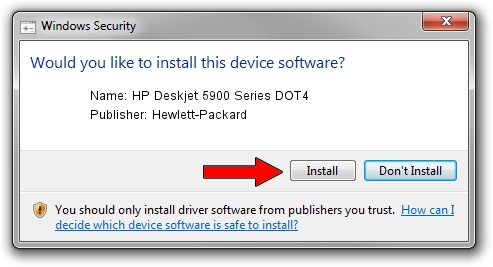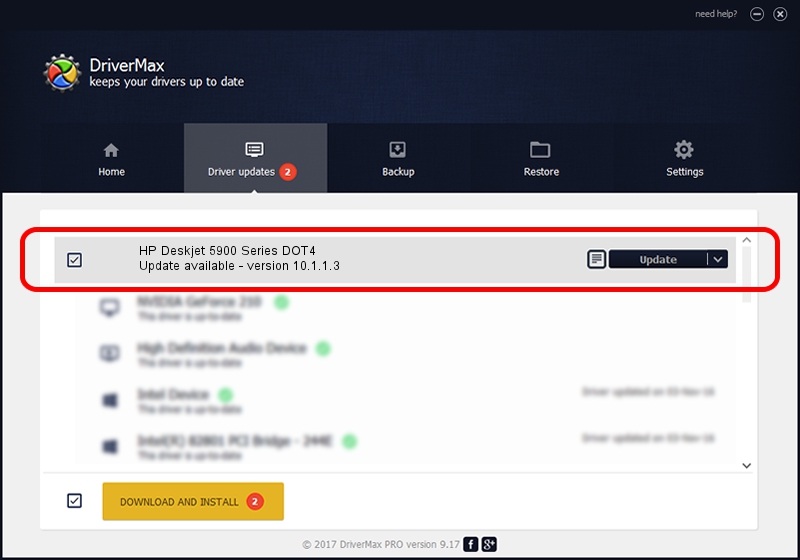Advertising seems to be blocked by your browser.
The ads help us provide this software and web site to you for free.
Please support our project by allowing our site to show ads.
Home /
Manufacturers /
Hewlett-Packard /
HP Deskjet 5900 Series DOT4 /
dot4usb/vid_03f0&pid_8704&mi_01&dot4 /
10.1.1.3 Jun 22, 2009
Hewlett-Packard HP Deskjet 5900 Series DOT4 how to download and install the driver
HP Deskjet 5900 Series DOT4 is a Dot4 hardware device. The developer of this driver was Hewlett-Packard. In order to make sure you are downloading the exact right driver the hardware id is dot4usb/vid_03f0&pid_8704&mi_01&dot4.
1. Install Hewlett-Packard HP Deskjet 5900 Series DOT4 driver manually
- Download the setup file for Hewlett-Packard HP Deskjet 5900 Series DOT4 driver from the link below. This download link is for the driver version 10.1.1.3 released on 2009-06-22.
- Run the driver setup file from a Windows account with administrative rights. If your User Access Control (UAC) is started then you will have to confirm the installation of the driver and run the setup with administrative rights.
- Go through the driver installation wizard, which should be pretty straightforward. The driver installation wizard will scan your PC for compatible devices and will install the driver.
- Restart your computer and enjoy the new driver, it is as simple as that.
Driver rating 3.8 stars out of 59524 votes.
2. Installing the Hewlett-Packard HP Deskjet 5900 Series DOT4 driver using DriverMax: the easy way
The most important advantage of using DriverMax is that it will install the driver for you in just a few seconds and it will keep each driver up to date. How can you install a driver with DriverMax? Let's follow a few steps!
- Start DriverMax and press on the yellow button that says ~SCAN FOR DRIVER UPDATES NOW~. Wait for DriverMax to scan and analyze each driver on your computer.
- Take a look at the list of driver updates. Scroll the list down until you find the Hewlett-Packard HP Deskjet 5900 Series DOT4 driver. Click the Update button.
- That's it, you installed your first driver!