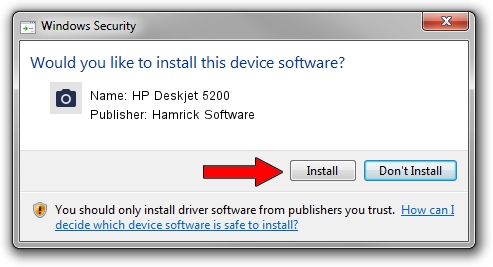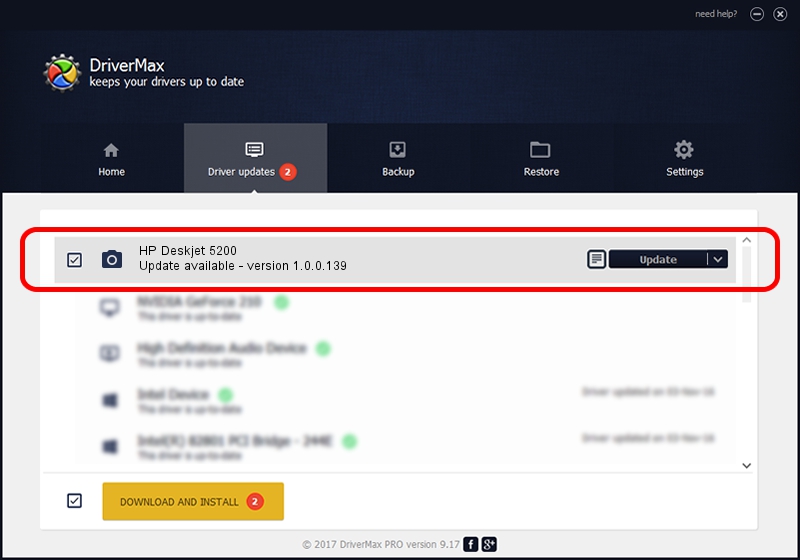Advertising seems to be blocked by your browser.
The ads help us provide this software and web site to you for free.
Please support our project by allowing our site to show ads.
Home /
Manufacturers /
Hamrick Software /
HP Deskjet 5200 /
USB/Vid_03f0&Pid_0b53&MI_00 /
1.0.0.139 Aug 21, 2006
Hamrick Software HP Deskjet 5200 driver download and installation
HP Deskjet 5200 is a Imaging Devices hardware device. This driver was developed by Hamrick Software. The hardware id of this driver is USB/Vid_03f0&Pid_0b53&MI_00; this string has to match your hardware.
1. Manually install Hamrick Software HP Deskjet 5200 driver
- You can download from the link below the driver setup file for the Hamrick Software HP Deskjet 5200 driver. The archive contains version 1.0.0.139 dated 2006-08-21 of the driver.
- Start the driver installer file from a user account with the highest privileges (rights). If your UAC (User Access Control) is enabled please confirm the installation of the driver and run the setup with administrative rights.
- Follow the driver setup wizard, which will guide you; it should be quite easy to follow. The driver setup wizard will scan your computer and will install the right driver.
- When the operation finishes shutdown and restart your computer in order to use the updated driver. As you can see it was quite smple to install a Windows driver!
This driver received an average rating of 3.4 stars out of 51167 votes.
2. Using DriverMax to install Hamrick Software HP Deskjet 5200 driver
The advantage of using DriverMax is that it will install the driver for you in the easiest possible way and it will keep each driver up to date, not just this one. How easy can you install a driver using DriverMax? Let's see!
- Start DriverMax and press on the yellow button that says ~SCAN FOR DRIVER UPDATES NOW~. Wait for DriverMax to analyze each driver on your computer.
- Take a look at the list of available driver updates. Search the list until you find the Hamrick Software HP Deskjet 5200 driver. Click on Update.
- Finished installing the driver!

Sep 1 2024 3:29PM / Written by Dan Armano for DriverMax
follow @danarm