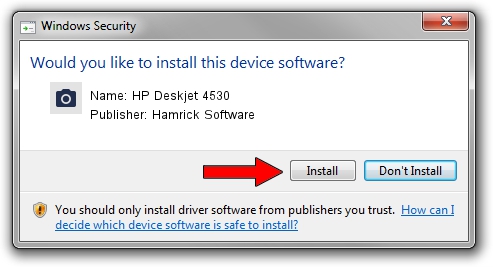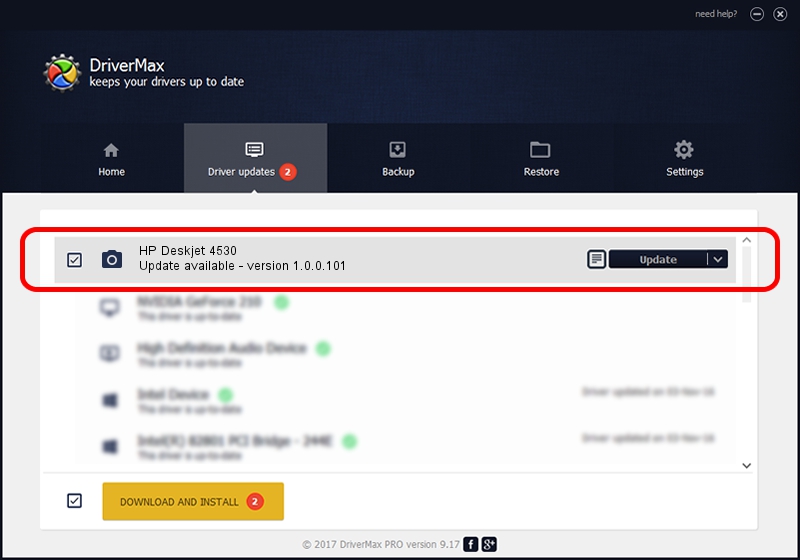Advertising seems to be blocked by your browser.
The ads help us provide this software and web site to you for free.
Please support our project by allowing our site to show ads.
Home /
Manufacturers /
Hamrick Software /
HP Deskjet 4530 /
USB/Vid_03f0&Pid_d811&MI_00 /
1.0.0.101 Aug 21, 2006
Hamrick Software HP Deskjet 4530 how to download and install the driver
HP Deskjet 4530 is a Imaging Devices hardware device. This Windows driver was developed by Hamrick Software. The hardware id of this driver is USB/Vid_03f0&Pid_d811&MI_00.
1. Install Hamrick Software HP Deskjet 4530 driver manually
- Download the setup file for Hamrick Software HP Deskjet 4530 driver from the location below. This download link is for the driver version 1.0.0.101 dated 2006-08-21.
- Start the driver installation file from a Windows account with the highest privileges (rights). If your User Access Control Service (UAC) is enabled then you will have to accept of the driver and run the setup with administrative rights.
- Follow the driver setup wizard, which should be quite easy to follow. The driver setup wizard will analyze your PC for compatible devices and will install the driver.
- Restart your computer and enjoy the new driver, it is as simple as that.
This driver was rated with an average of 3 stars by 62140 users.
2. Using DriverMax to install Hamrick Software HP Deskjet 4530 driver
The most important advantage of using DriverMax is that it will setup the driver for you in just a few seconds and it will keep each driver up to date, not just this one. How easy can you install a driver using DriverMax? Let's see!
- Start DriverMax and click on the yellow button that says ~SCAN FOR DRIVER UPDATES NOW~. Wait for DriverMax to analyze each driver on your computer.
- Take a look at the list of driver updates. Scroll the list down until you find the Hamrick Software HP Deskjet 4530 driver. Click on Update.
- That's it, you installed your first driver!

Sep 4 2024 3:30AM / Written by Daniel Statescu for DriverMax
follow @DanielStatescu