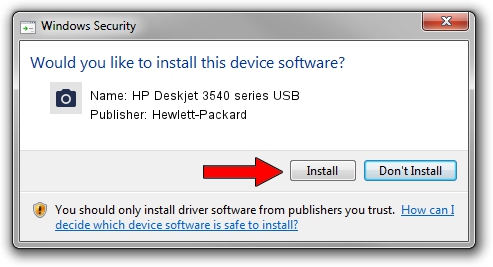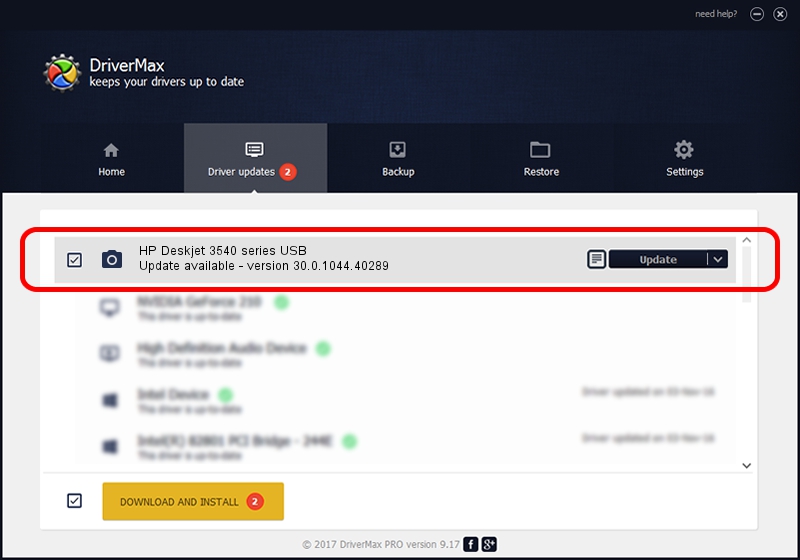Advertising seems to be blocked by your browser.
The ads help us provide this software and web site to you for free.
Please support our project by allowing our site to show ads.
Home /
Manufacturers /
Hewlett-Packard /
HP Deskjet 3540 series USB /
usb/Vid_03F0&Pid_C711&mi_00 /
30.0.1044.40289 Dec 16, 2012
Hewlett-Packard HP Deskjet 3540 series USB how to download and install the driver
HP Deskjet 3540 series USB is a Imaging Devices device. This driver was developed by Hewlett-Packard. usb/Vid_03F0&Pid_C711&mi_00 is the matching hardware id of this device.
1. Manually install Hewlett-Packard HP Deskjet 3540 series USB driver
- Download the driver setup file for Hewlett-Packard HP Deskjet 3540 series USB driver from the link below. This is the download link for the driver version 30.0.1044.40289 dated 2012-12-16.
- Run the driver installation file from a Windows account with administrative rights. If your User Access Control (UAC) is started then you will have to confirm the installation of the driver and run the setup with administrative rights.
- Go through the driver installation wizard, which should be quite easy to follow. The driver installation wizard will analyze your PC for compatible devices and will install the driver.
- Restart your PC and enjoy the updated driver, as you can see it was quite smple.
This driver received an average rating of 3.3 stars out of 29037 votes.
2. Using DriverMax to install Hewlett-Packard HP Deskjet 3540 series USB driver
The most important advantage of using DriverMax is that it will install the driver for you in the easiest possible way and it will keep each driver up to date, not just this one. How easy can you install a driver with DriverMax? Let's follow a few steps!
- Start DriverMax and push on the yellow button named ~SCAN FOR DRIVER UPDATES NOW~. Wait for DriverMax to scan and analyze each driver on your PC.
- Take a look at the list of available driver updates. Scroll the list down until you locate the Hewlett-Packard HP Deskjet 3540 series USB driver. Click the Update button.
- Enjoy using the updated driver! :)

Aug 6 2016 3:15AM / Written by Dan Armano for DriverMax
follow @danarm