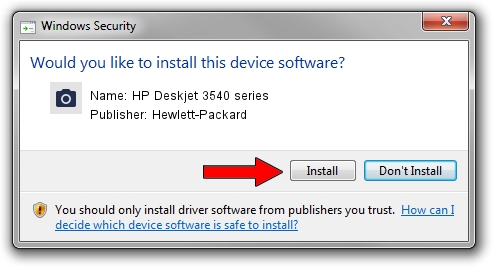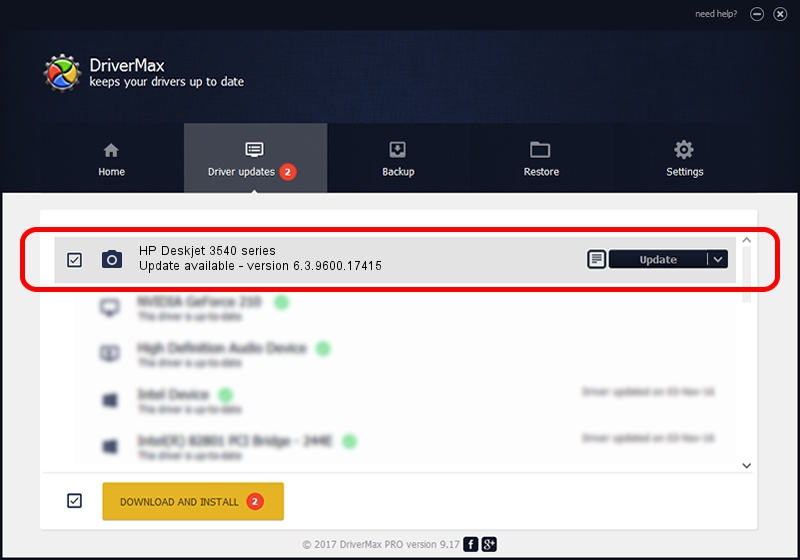Advertising seems to be blocked by your browser.
The ads help us provide this software and web site to you for free.
Please support our project by allowing our site to show ads.
Home /
Manufacturers /
Hewlett-Packard /
HP Deskjet 3540 series /
usb/Vid_03F0&Pid_C711&mi_00 /
6.3.9600.17415 Jun 21, 2006
Hewlett-Packard HP Deskjet 3540 series - two ways of downloading and installing the driver
HP Deskjet 3540 series is a Imaging Devices device. The Windows version of this driver was developed by Hewlett-Packard. The hardware id of this driver is usb/Vid_03F0&Pid_C711&mi_00; this string has to match your hardware.
1. Install Hewlett-Packard HP Deskjet 3540 series driver manually
- Download the driver setup file for Hewlett-Packard HP Deskjet 3540 series driver from the location below. This download link is for the driver version 6.3.9600.17415 dated 2006-06-21.
- Run the driver setup file from a Windows account with the highest privileges (rights). If your User Access Control (UAC) is enabled then you will have to confirm the installation of the driver and run the setup with administrative rights.
- Follow the driver installation wizard, which should be quite easy to follow. The driver installation wizard will analyze your PC for compatible devices and will install the driver.
- Shutdown and restart your PC and enjoy the updated driver, as you can see it was quite smple.
This driver received an average rating of 4 stars out of 57923 votes.
2. How to use DriverMax to install Hewlett-Packard HP Deskjet 3540 series driver
The most important advantage of using DriverMax is that it will install the driver for you in the easiest possible way and it will keep each driver up to date, not just this one. How can you install a driver with DriverMax? Let's see!
- Start DriverMax and press on the yellow button that says ~SCAN FOR DRIVER UPDATES NOW~. Wait for DriverMax to scan and analyze each driver on your PC.
- Take a look at the list of driver updates. Search the list until you locate the Hewlett-Packard HP Deskjet 3540 series driver. Click on Update.
- Finished installing the driver!

Jun 20 2016 12:48PM / Written by Daniel Statescu for DriverMax
follow @DanielStatescu