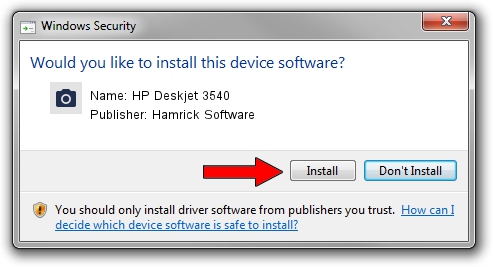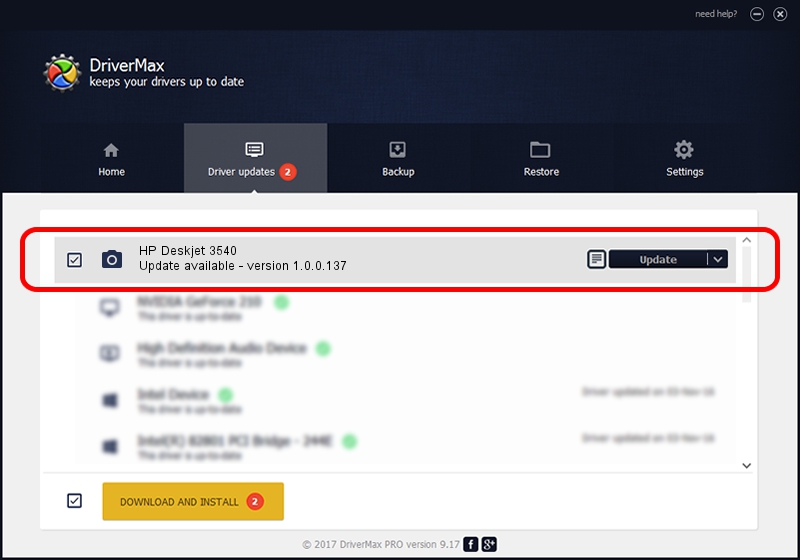Advertising seems to be blocked by your browser.
The ads help us provide this software and web site to you for free.
Please support our project by allowing our site to show ads.
Home /
Manufacturers /
Hamrick Software /
HP Deskjet 3540 /
USB/Vid_03f0&Pid_c711&MI_00 /
1.0.0.137 Aug 21, 2006
Hamrick Software HP Deskjet 3540 - two ways of downloading and installing the driver
HP Deskjet 3540 is a Imaging Devices device. The Windows version of this driver was developed by Hamrick Software. The hardware id of this driver is USB/Vid_03f0&Pid_c711&MI_00; this string has to match your hardware.
1. Manually install Hamrick Software HP Deskjet 3540 driver
- Download the driver setup file for Hamrick Software HP Deskjet 3540 driver from the link below. This is the download link for the driver version 1.0.0.137 released on 2006-08-21.
- Start the driver setup file from a Windows account with the highest privileges (rights). If your User Access Control Service (UAC) is enabled then you will have to accept of the driver and run the setup with administrative rights.
- Go through the driver installation wizard, which should be pretty straightforward. The driver installation wizard will scan your PC for compatible devices and will install the driver.
- Restart your computer and enjoy the updated driver, it is as simple as that.
Driver rating 3.5 stars out of 96854 votes.
2. How to use DriverMax to install Hamrick Software HP Deskjet 3540 driver
The advantage of using DriverMax is that it will install the driver for you in just a few seconds and it will keep each driver up to date. How easy can you install a driver using DriverMax? Let's see!
- Open DriverMax and push on the yellow button that says ~SCAN FOR DRIVER UPDATES NOW~. Wait for DriverMax to analyze each driver on your computer.
- Take a look at the list of detected driver updates. Scroll the list down until you find the Hamrick Software HP Deskjet 3540 driver. Click on Update.
- That's all, the driver is now installed!

Aug 30 2024 10:06AM / Written by Daniel Statescu for DriverMax
follow @DanielStatescu