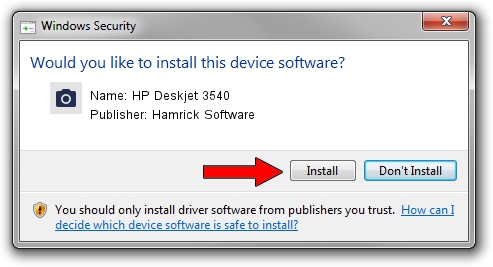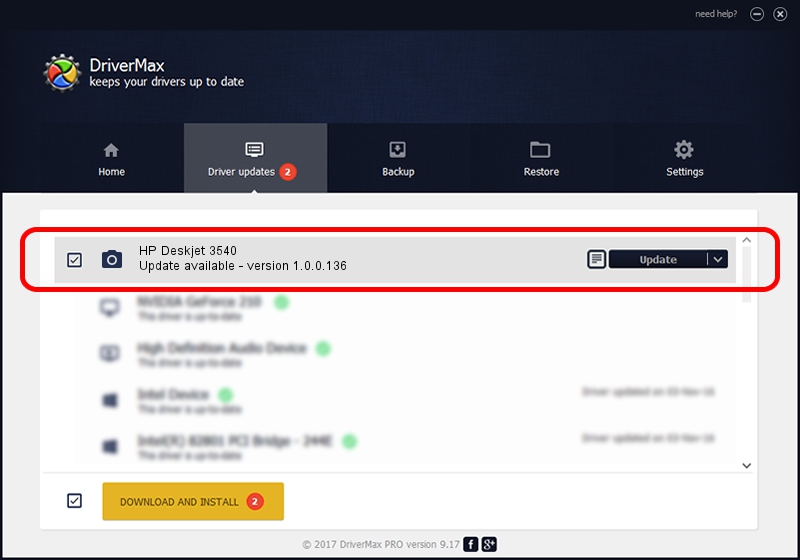Advertising seems to be blocked by your browser.
The ads help us provide this software and web site to you for free.
Please support our project by allowing our site to show ads.
Home /
Manufacturers /
Hamrick Software /
HP Deskjet 3540 /
USB/Vid_03f0&Pid_c711&MI_00 /
1.0.0.136 Aug 21, 2006
Hamrick Software HP Deskjet 3540 how to download and install the driver
HP Deskjet 3540 is a Imaging Devices hardware device. The developer of this driver was Hamrick Software. The hardware id of this driver is USB/Vid_03f0&Pid_c711&MI_00; this string has to match your hardware.
1. Install Hamrick Software HP Deskjet 3540 driver manually
- You can download from the link below the driver installer file for the Hamrick Software HP Deskjet 3540 driver. The archive contains version 1.0.0.136 released on 2006-08-21 of the driver.
- Run the driver installer file from a user account with the highest privileges (rights). If your User Access Control Service (UAC) is started please accept of the driver and run the setup with administrative rights.
- Go through the driver installation wizard, which will guide you; it should be pretty easy to follow. The driver installation wizard will analyze your computer and will install the right driver.
- When the operation finishes restart your PC in order to use the updated driver. As you can see it was quite smple to install a Windows driver!
This driver received an average rating of 3.5 stars out of 26907 votes.
2. The easy way: using DriverMax to install Hamrick Software HP Deskjet 3540 driver
The advantage of using DriverMax is that it will install the driver for you in the easiest possible way and it will keep each driver up to date. How can you install a driver using DriverMax? Let's take a look!
- Open DriverMax and push on the yellow button that says ~SCAN FOR DRIVER UPDATES NOW~. Wait for DriverMax to analyze each driver on your computer.
- Take a look at the list of driver updates. Search the list until you find the Hamrick Software HP Deskjet 3540 driver. Click on Update.
- Enjoy using the updated driver! :)

Sep 15 2024 12:32AM / Written by Andreea Kartman for DriverMax
follow @DeeaKartman