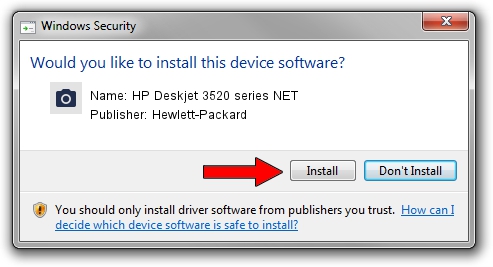Advertising seems to be blocked by your browser.
The ads help us provide this software and web site to you for free.
Please support our project by allowing our site to show ads.
Home /
Manufacturers /
Hewlett-Packard /
HP Deskjet 3520 series NET /
MF/Deskjet_3520_series&WSD&IP_SCAN /
26.00.00.00 Jul 19, 2011
Hewlett-Packard HP Deskjet 3520 series NET - two ways of downloading and installing the driver
HP Deskjet 3520 series NET is a Imaging Devices hardware device. The developer of this driver was Hewlett-Packard. The hardware id of this driver is MF/Deskjet_3520_series&WSD&IP_SCAN; this string has to match your hardware.
1. Install Hewlett-Packard HP Deskjet 3520 series NET driver manually
- Download the driver setup file for Hewlett-Packard HP Deskjet 3520 series NET driver from the location below. This download link is for the driver version 26.00.00.00 dated 2011-07-19.
- Start the driver installation file from a Windows account with the highest privileges (rights). If your UAC (User Access Control) is started then you will have to confirm the installation of the driver and run the setup with administrative rights.
- Follow the driver installation wizard, which should be quite easy to follow. The driver installation wizard will scan your PC for compatible devices and will install the driver.
- Shutdown and restart your computer and enjoy the updated driver, as you can see it was quite smple.
This driver was rated with an average of 3.9 stars by 82126 users.
2. How to use DriverMax to install Hewlett-Packard HP Deskjet 3520 series NET driver
The most important advantage of using DriverMax is that it will install the driver for you in the easiest possible way and it will keep each driver up to date. How easy can you install a driver with DriverMax? Let's see!
- Open DriverMax and push on the yellow button that says ~SCAN FOR DRIVER UPDATES NOW~. Wait for DriverMax to analyze each driver on your PC.
- Take a look at the list of detected driver updates. Search the list until you find the Hewlett-Packard HP Deskjet 3520 series NET driver. Click on Update.
- Enjoy using the updated driver! :)

Jul 12 2016 6:16AM / Written by Andreea Kartman for DriverMax
follow @DeeaKartman