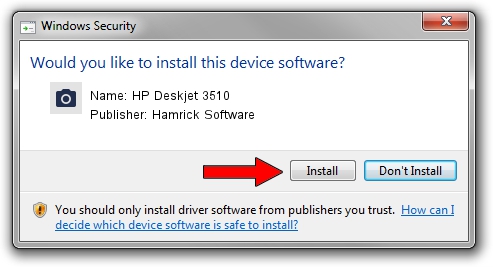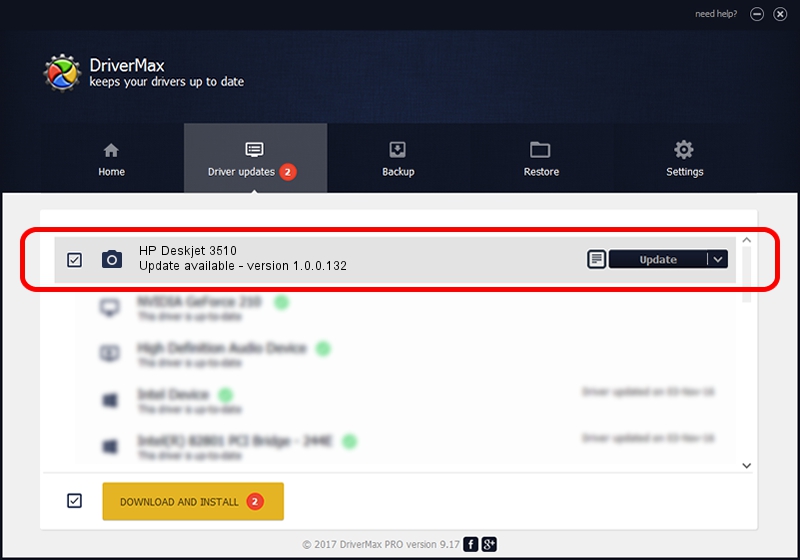Advertising seems to be blocked by your browser.
The ads help us provide this software and web site to you for free.
Please support our project by allowing our site to show ads.
Home /
Manufacturers /
Hamrick Software /
HP Deskjet 3510 /
USB/Vid_03f0&Pid_ad11&MI_00 /
1.0.0.132 Aug 21, 2006
Hamrick Software HP Deskjet 3510 how to download and install the driver
HP Deskjet 3510 is a Imaging Devices hardware device. The Windows version of this driver was developed by Hamrick Software. USB/Vid_03f0&Pid_ad11&MI_00 is the matching hardware id of this device.
1. How to manually install Hamrick Software HP Deskjet 3510 driver
- You can download from the link below the driver setup file for the Hamrick Software HP Deskjet 3510 driver. The archive contains version 1.0.0.132 released on 2006-08-21 of the driver.
- Start the driver installer file from a user account with the highest privileges (rights). If your User Access Control Service (UAC) is enabled please accept of the driver and run the setup with administrative rights.
- Go through the driver installation wizard, which will guide you; it should be quite easy to follow. The driver installation wizard will scan your PC and will install the right driver.
- When the operation finishes shutdown and restart your computer in order to use the updated driver. As you can see it was quite smple to install a Windows driver!
Driver rating 3.7 stars out of 96048 votes.
2. How to use DriverMax to install Hamrick Software HP Deskjet 3510 driver
The advantage of using DriverMax is that it will setup the driver for you in just a few seconds and it will keep each driver up to date, not just this one. How easy can you install a driver with DriverMax? Let's take a look!
- Start DriverMax and click on the yellow button that says ~SCAN FOR DRIVER UPDATES NOW~. Wait for DriverMax to scan and analyze each driver on your computer.
- Take a look at the list of driver updates. Scroll the list down until you find the Hamrick Software HP Deskjet 3510 driver. Click the Update button.
- Finished installing the driver!

Sep 8 2024 5:46PM / Written by Dan Armano for DriverMax
follow @danarm