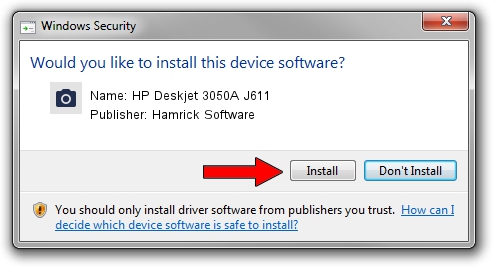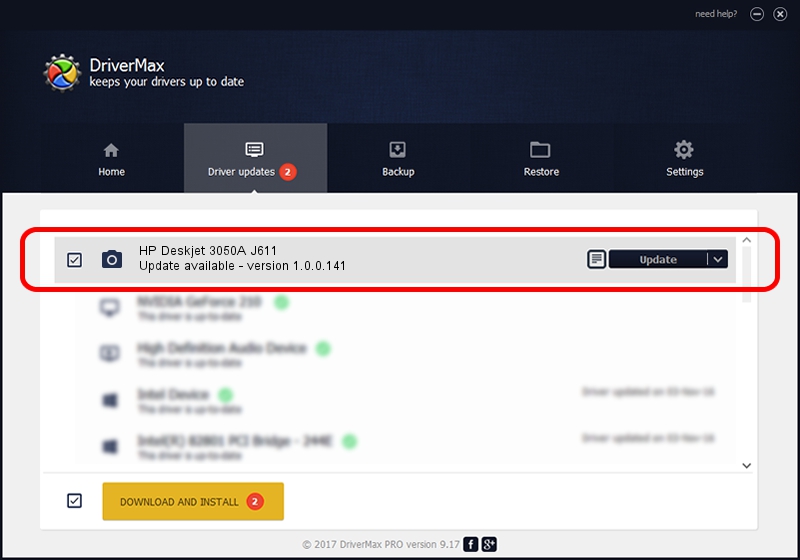Advertising seems to be blocked by your browser.
The ads help us provide this software and web site to you for free.
Please support our project by allowing our site to show ads.
Home /
Manufacturers /
Hamrick Software /
HP Deskjet 3050A J611 /
USB/Vid_03f0&Pid_a011&MI_00 /
1.0.0.141 Aug 21, 2006
Hamrick Software HP Deskjet 3050A J611 driver download and installation
HP Deskjet 3050A J611 is a Imaging Devices device. The Windows version of this driver was developed by Hamrick Software. The hardware id of this driver is USB/Vid_03f0&Pid_a011&MI_00; this string has to match your hardware.
1. Install Hamrick Software HP Deskjet 3050A J611 driver manually
- You can download from the link below the driver setup file for the Hamrick Software HP Deskjet 3050A J611 driver. The archive contains version 1.0.0.141 released on 2006-08-21 of the driver.
- Run the driver installer file from a user account with the highest privileges (rights). If your User Access Control (UAC) is enabled please confirm the installation of the driver and run the setup with administrative rights.
- Go through the driver installation wizard, which will guide you; it should be pretty easy to follow. The driver installation wizard will analyze your computer and will install the right driver.
- When the operation finishes shutdown and restart your computer in order to use the updated driver. It is as simple as that to install a Windows driver!
This driver received an average rating of 3.9 stars out of 55327 votes.
2. How to use DriverMax to install Hamrick Software HP Deskjet 3050A J611 driver
The advantage of using DriverMax is that it will setup the driver for you in the easiest possible way and it will keep each driver up to date, not just this one. How easy can you install a driver with DriverMax? Let's take a look!
- Start DriverMax and push on the yellow button named ~SCAN FOR DRIVER UPDATES NOW~. Wait for DriverMax to analyze each driver on your computer.
- Take a look at the list of driver updates. Search the list until you find the Hamrick Software HP Deskjet 3050A J611 driver. Click the Update button.
- That's it, you installed your first driver!

Aug 29 2024 9:55PM / Written by Andreea Kartman for DriverMax
follow @DeeaKartman