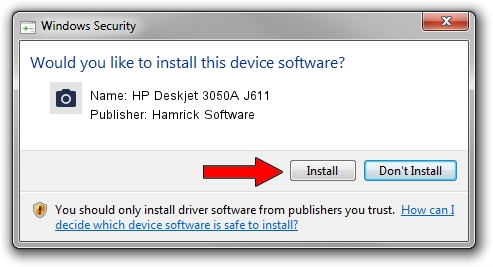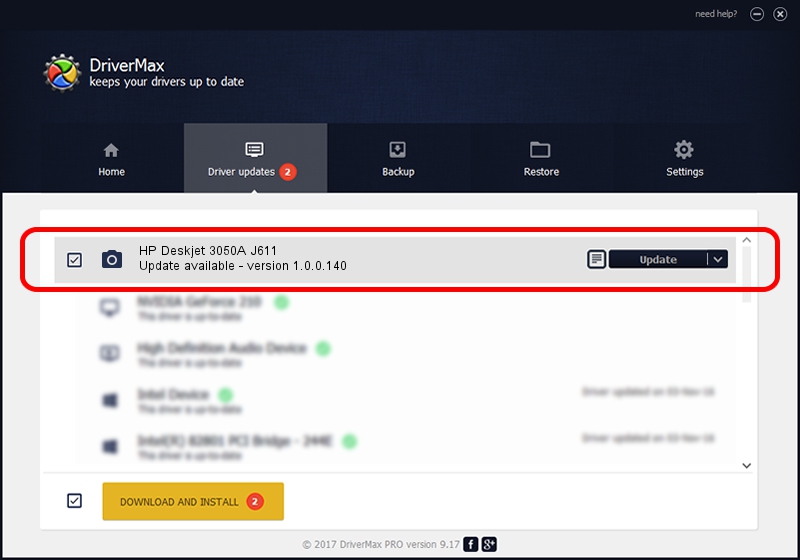Advertising seems to be blocked by your browser.
The ads help us provide this software and web site to you for free.
Please support our project by allowing our site to show ads.
Home /
Manufacturers /
Hamrick Software /
HP Deskjet 3050A J611 /
USB/Vid_03f0&Pid_a011&MI_00 /
1.0.0.140 Aug 21, 2006
Hamrick Software HP Deskjet 3050A J611 how to download and install the driver
HP Deskjet 3050A J611 is a Imaging Devices device. This driver was developed by Hamrick Software. The hardware id of this driver is USB/Vid_03f0&Pid_a011&MI_00.
1. Manually install Hamrick Software HP Deskjet 3050A J611 driver
- Download the driver setup file for Hamrick Software HP Deskjet 3050A J611 driver from the location below. This download link is for the driver version 1.0.0.140 dated 2006-08-21.
- Run the driver installation file from a Windows account with administrative rights. If your User Access Control Service (UAC) is enabled then you will have to accept of the driver and run the setup with administrative rights.
- Follow the driver installation wizard, which should be pretty easy to follow. The driver installation wizard will scan your PC for compatible devices and will install the driver.
- Restart your computer and enjoy the new driver, as you can see it was quite smple.
This driver was rated with an average of 3.9 stars by 77830 users.
2. Using DriverMax to install Hamrick Software HP Deskjet 3050A J611 driver
The advantage of using DriverMax is that it will setup the driver for you in the easiest possible way and it will keep each driver up to date, not just this one. How can you install a driver using DriverMax? Let's see!
- Open DriverMax and press on the yellow button named ~SCAN FOR DRIVER UPDATES NOW~. Wait for DriverMax to scan and analyze each driver on your computer.
- Take a look at the list of available driver updates. Scroll the list down until you find the Hamrick Software HP Deskjet 3050A J611 driver. Click the Update button.
- Enjoy using the updated driver! :)

Aug 24 2024 12:49AM / Written by Dan Armano for DriverMax
follow @danarm