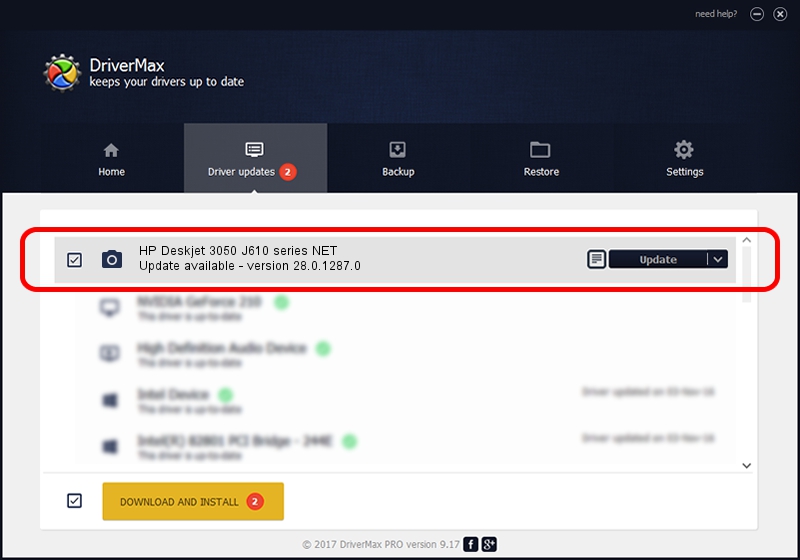Advertising seems to be blocked by your browser.
The ads help us provide this software and web site to you for free.
Please support our project by allowing our site to show ads.
Home /
Manufacturers /
Hewlett-Packard /
HP Deskjet 3050 J610 series NET /
MF/deskjet_3050_j610_series&WSD&IP_SCAN /
28.0.1287.0 Sep 12, 2012
Download and install Hewlett-Packard HP Deskjet 3050 J610 series NET driver
HP Deskjet 3050 J610 series NET is a Imaging Devices device. The developer of this driver was Hewlett-Packard. The hardware id of this driver is MF/deskjet_3050_j610_series&WSD&IP_SCAN; this string has to match your hardware.
1. Manually install Hewlett-Packard HP Deskjet 3050 J610 series NET driver
- Download the driver setup file for Hewlett-Packard HP Deskjet 3050 J610 series NET driver from the link below. This is the download link for the driver version 28.0.1287.0 dated 2012-09-12.
- Start the driver installation file from a Windows account with administrative rights. If your User Access Control (UAC) is started then you will have to accept of the driver and run the setup with administrative rights.
- Follow the driver setup wizard, which should be quite straightforward. The driver setup wizard will scan your PC for compatible devices and will install the driver.
- Shutdown and restart your computer and enjoy the new driver, it is as simple as that.
This driver was installed by many users and received an average rating of 3.5 stars out of 91205 votes.
2. How to install Hewlett-Packard HP Deskjet 3050 J610 series NET driver using DriverMax
The advantage of using DriverMax is that it will install the driver for you in the easiest possible way and it will keep each driver up to date, not just this one. How can you install a driver with DriverMax? Let's see!
- Open DriverMax and push on the yellow button named ~SCAN FOR DRIVER UPDATES NOW~. Wait for DriverMax to scan and analyze each driver on your computer.
- Take a look at the list of driver updates. Scroll the list down until you find the Hewlett-Packard HP Deskjet 3050 J610 series NET driver. Click on Update.
- Finished installing the driver!

Aug 2 2016 12:01PM / Written by Andreea Kartman for DriverMax
follow @DeeaKartman