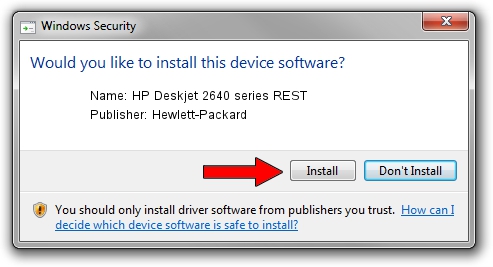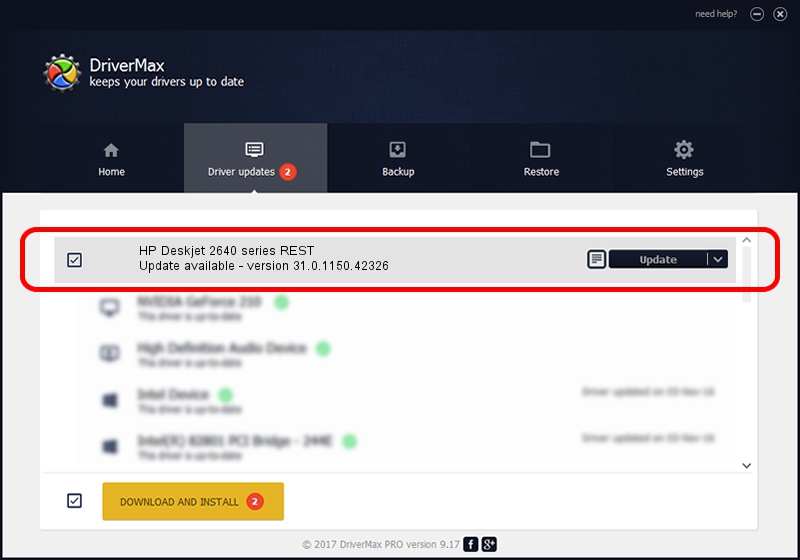Advertising seems to be blocked by your browser.
The ads help us provide this software and web site to you for free.
Please support our project by allowing our site to show ads.
Home /
Manufacturers /
Hewlett-Packard /
HP Deskjet 2640 series REST /
USB/Vid_03F0&Pid_CA11&mi_03 /
31.0.1150.42326 Apr 16, 2013
Driver for Hewlett-Packard HP Deskjet 2640 series REST - downloading and installing it
HP Deskjet 2640 series REST is a USB Universal Serial Bus hardware device. The developer of this driver was Hewlett-Packard. USB/Vid_03F0&Pid_CA11&mi_03 is the matching hardware id of this device.
1. Hewlett-Packard HP Deskjet 2640 series REST driver - how to install it manually
- Download the setup file for Hewlett-Packard HP Deskjet 2640 series REST driver from the location below. This is the download link for the driver version 31.0.1150.42326 dated 2013-04-16.
- Start the driver installation file from a Windows account with administrative rights. If your User Access Control (UAC) is started then you will have to confirm the installation of the driver and run the setup with administrative rights.
- Go through the driver installation wizard, which should be pretty straightforward. The driver installation wizard will scan your PC for compatible devices and will install the driver.
- Restart your PC and enjoy the fresh driver, as you can see it was quite smple.
This driver received an average rating of 3.4 stars out of 67869 votes.
2. How to install Hewlett-Packard HP Deskjet 2640 series REST driver using DriverMax
The advantage of using DriverMax is that it will install the driver for you in just a few seconds and it will keep each driver up to date, not just this one. How easy can you install a driver with DriverMax? Let's take a look!
- Start DriverMax and push on the yellow button that says ~SCAN FOR DRIVER UPDATES NOW~. Wait for DriverMax to scan and analyze each driver on your PC.
- Take a look at the list of available driver updates. Search the list until you locate the Hewlett-Packard HP Deskjet 2640 series REST driver. Click the Update button.
- Finished installing the driver!

Aug 5 2016 1:23PM / Written by Daniel Statescu for DriverMax
follow @DanielStatescu